10+ Best Team Collaboration Tools for Small Businesses in 2025
The following team collaboration software tools are not only budget-friendly but also able to grow with your team.








Team collaboration tools facilitate task management, progress tracking, file sharing, communication, and more. These tools have gained tremendous popularity in recent years with the rise of remote work: They promote transparency, increase productivity, and ultimately improve your team’s output, no matter where you are located.
If you’re interested in acquiring a team collaboration solution but not sure where to start, you’ve come to the right place! We’ve put together this guide to break down everything you need to know about team collaboration software, including the best vendors, key features, pricing details, and more to help you make an informed decision.
To curate this list of the best team collaboration software, our team attended product demos, analyzed user reviews, consulted industry experts, and put many of these tools to the test. We concluded that the most important elements to look for in team collaboration software are ease of use, communication capabilities, integration options, and security features.
- Ease of use: The ideal collaboration software has an intuitive, uncluttered interface so employees can quickly figure out how to message coworkers, share files, start video conferences, and more without complicated tutorials or extensive training. We looked for platforms with a gentle learning curve, contextual help, and role-based interfaces.
- Communication capabilities: Since the core purpose is to enable collaboration, we examined the breadth of communication channels offered, like group chat, direct messaging, video meetings, voice calls, and screen sharing. The top tools provide a range of options to fit everyone's needs.
- Integration options: Integration capabilities are key so these platforms can pull in essential workplace apps like email, calendar, documents, and business systems. This provides convenience and continuity for employees as they switch between tools while working. We focused on platforms with expansive integration options and APIs.
- Security features: As dispersed teams work with and share sensitive company data, security is non-negotiable. Our research prioritized platforms offering robust measures like SOC2 compliance, end-to-end encryption, role-based access controls, single sign-on, and data backup/retrieval capabilities.
To learn more about our software selection standards, this article on editorial methodologies breaks it all down.
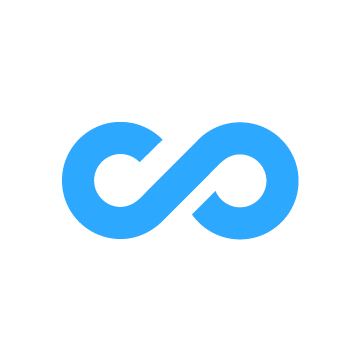
Connecteam
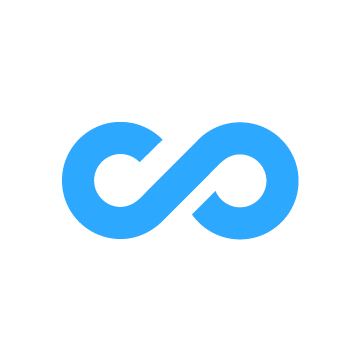
Connecteam has a host of features that make it easy for employees to chat, share files, and manage tasks, all with a user-friendly interface that works across devices. It also has a free plan that gives you full access to all of its 3 hubs: Operations, Communications, and HR & Skills.
PROS
- Unlimited admins, activity, and entries history across plans, including free plan.
- Several communication channels offered, including team chat, org directory, surveys, events, knowledge base, and updates and announcements.
- Uncluttered UI that works well on both browsers and mobile devices.
- Transparent pricing structure. Free trial and free plan available.
- One of the only fully-mobile HR tech tools for deskless workers
- Very adequately-priced for all it entails, SMB-friendly
- Quite open to feedback, having implemented user suggestions as features in the past.
CONS
- Limited native integration options. API available for Enterprise users only.
- HIPAA costs extra. Advanced security features like SSO, 2FA, and mobile app lock are only available for Enterprise users.
- In the communication hub, the app offers no confirmation that messages were sent and/or seen.
- Certain features that some teams consider essential, such as GPS-tracking, are only available in the higher-tier pricing plans.
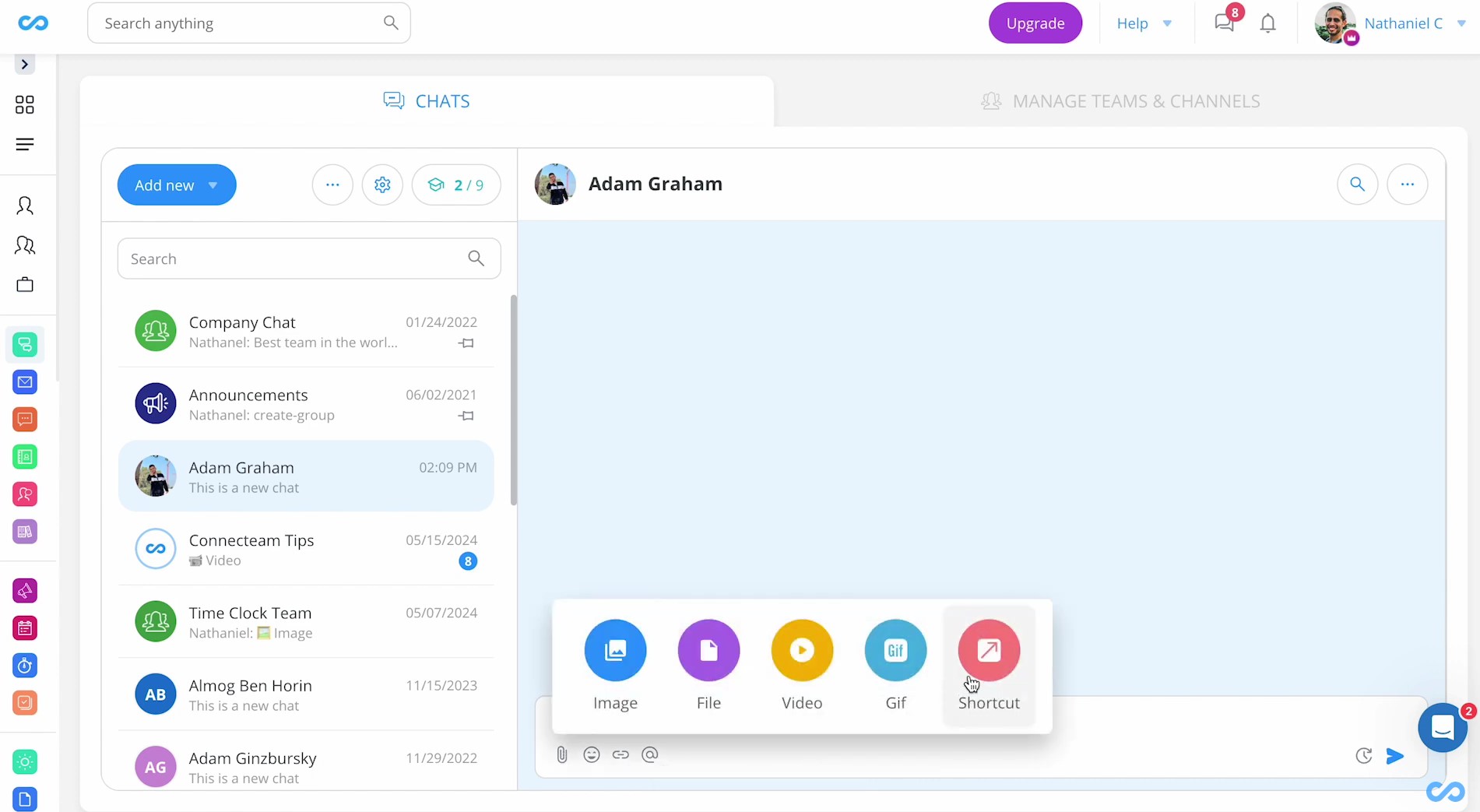
One thing we noticed when vetting Connecteam is that this vendor has such a generous free plan. Interestingly, except for the part this plan only allows for 10 users at most, it actually offers more features than the paid plan Basic. So if your team is eligible for this freebie, we highly recommend you opt for it.
For bigger teams, especially those with deskless employees, Connecteam can still be a logical option in many ways. First is for its vast range of functionalities. Within Connecteam’s Communications hub, you get Updates – a social media-like communication network, Chat – where authorized users can send messages privately, in groups, or company-wide, Directory – a digital phonebook for internal and external work contacts, Knowledge Base – the source of truth for all company resources, and Event – where you can invite, publish, and promote special team meetings.
Given the many features offered, a valid question is whether the user experience is still fine. Thankfully, unlike many other platforms we've tested that try to be jacks of all trades yet end up being masters of none, Connecteam has managed to provide classic quality: a clean interface that works well across devices and multiple ways for teams to communicate effectively without invading individuals' privacy.
Be warned, though, that this vendor may disappoint you when it comes to integration capabilities. As of this writing, it can natively connect to only a few payroll apps, while Enterprise is the one and only plan that has the platform’s API access.
Connecteam’s standard data security features are not half bad, with role-based access control, GDPR, ISO 27001, and SOC 2 included. But if you want advanced features like SSO, 2FA, and mobile app lock, you’ll also have to opt for the priciest plan – Enterprise.
36,000+ companies, including Plasson, Biggy Coffee, and EY.
Connecteam pricing starts at $29/mo billed annually for the first 30 users. There is a free plan for teams with 10 users at most. A free trial is also available on its website, no credit card is required.





Best For
Connecteam works best for businesses seeking an all-in-one platform for communication, operations, and HR and skills.
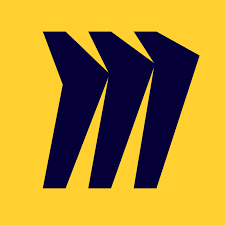
Miro
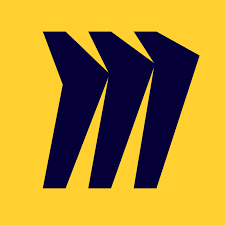
Miro’s online collaboration tool that lets you start with a whiteboard and build your custom flowchart or mind maps with prebuilt shapes, sticky notes, markers, and other tools with all of your remote teammates. Then you can save those boards.
PROS
- No matter which plan you use, Miro allows you to invite an unlimited number of collaborators. High-tier plans let you invite guests to boards for viewing or approval.
- In addition to offering a free plan, Miro offers a range of paid plans that cost $8 to $16 per person, per month (billed annually).
- Miro is fairly intuitive to use, but if you have issues there are multiple guides to help you. The drag-and-drop interface is easy to navigate, and the sidebar has easy to understand icons.
- All boards are editable, so you can create a board, save it, and revisit it later. All paid plans get an unlimited number of boards, too.
- Miro lets every user leave comments on elements of boards. Additionally there are video chat options and “smart meetings” that let you set up breakout brainstorming sessions and timers to keep everyone on task.
CONS
- When several people use Miro at once, the system can get bogged down and laggy. This can create confusion among users when they’re all trying to click, add shapes, move, and create together.
- Although Miro makes it clear who commented, it isn’t always clear who created what or when. This could be problematic when revisiting a flow chart or diagram in the future.
- You get basic shapes on the low-tier plans, which works for creating simple designs. For developers and more complex diagramming, you’ll need to upgrade to a high tier plan to unlock specialized shapes.
- Despite Miro offering a free plan, the paid plans are a bit expensive especially for a small business on a tight budget.

What makes Miro unique to other team collaboration software is its interactive whiteboard. It replaces the in-person brainstorming sessions you may have had before when working in an office. Team up with all of your coworkers remotely for real-time ideation. You can all work on the same board simultaneously using prebuilt templates, shapes, and frames to suit your project or map.
You can use the included video chat to connect with teammates as needed, run a “smart meeting” for collaborative brainstorming, or integrate other communication apps to share boards through software you already use.
Some of the biggest businesses use Miro for collaboration, including WalMart, Deloitte, Okta, Volvo, and Cisco.
Miro has four plans, including:
Free: Miro’s free plan gives you one workspace with three boards and access to more than 1,000 templates for flowcharts, workflows, agendas, and projects. It’s a good plan for freelancers or very small teams that don’t need advanced collaboration tools or support.
Starter: The Starter plan costs $8 per user, per month (billed annually) and includes more tools for remote team management and collaboration with outside users. It’s a great solution for small businesses and agencies that want built-in tools to help track project progress and meet with teammates via video.
Business: This is the plan you may want if you’re looking to run engaging and interactive meetings, build diagrams using prebuilt shapes, and get single sign-on access for all users for a more secure login process. This plan costs $16 per user, per month (billed annually).
Enterprise: The Enterprise plan from Miro gives you more security features, 24/7 support, and more admin management tools. There’s no pricing available publicly, so you should contact Miro directly for a custom quote.
Miro seems to update its platform weekly, so you can expect frequent bug fixes, template additions, and occasionally new features. In November 2022, Miro introduced a feature to allow you to loop presentations, so they’ll play continuously. They also added a feature for Jira users: You can turn Miro cards into Jira cards for easier product development.
In December 2022, Miro added more templates, including 90 templates built by community members. Just two months later, the Miro team added 70 more community templates. Several bugs were also fixed in this time, including improvements to search functions and performance,





Best For
Remote teams and companies of any size that need cloud-based whiteboard software to collaborate on projects would do well with Miro.

We use Miro as a collaborative space when we are brainstorming or working through a project together. It's a great tool to use as a team.
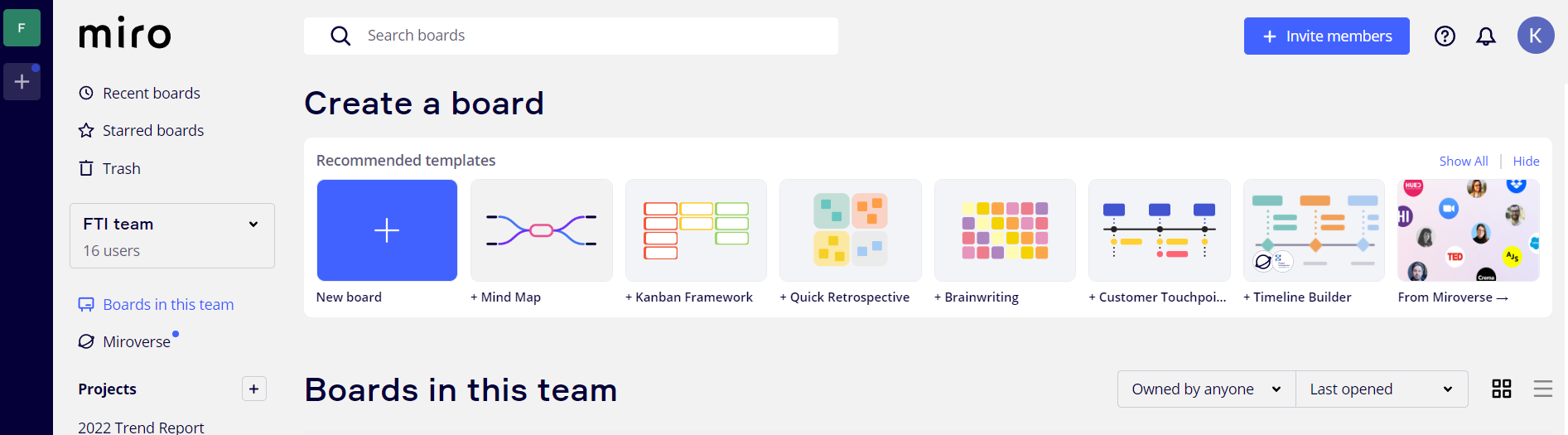
It allows our entire team to be in the same space, writing/taking notes and contributing at the same time which helps during brainstorming. We can also all set up our own Post-it or tasks and others can jump on to add notes or input.
We bought Miro to use as a project management platform and collaboration space. We have used it since 2021 and it works really well for our small business. It is easy to use and we can all be in the board at once.
There's a learning curve with the platform for those who have never used it. I think of it like a racing game. The board is so big that you cannot see where everyone is on the screen so you have to follow the arrow to find people. Once you figure out how to add your input, it works really well.
Its competitors are Vizio and PPT, and it stands out from them for being more collaborative.
Are you interested in getting through the tech learning curve because this is not the type of platform that you will get in a day? IT will take a moment to get used to. Also, is it worth the investment or can your team deal with a running Google Doc that may accomplish a similar goal?
It hasn't.
It's great for teams that need to connect together on a project or an idea. It brings people together collectively and allows them to work in one centralized space and share
It's not for individual use - that would be a waste of money.
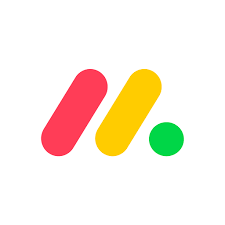
Monday.com
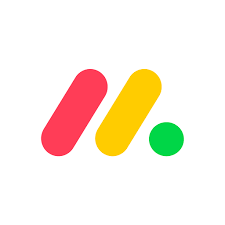
Not many project management apps offer functionality for so many types of businesses, ease of use, and affordability like monday.com does. It also offers gamification for users, such as visual celebrations for completing a task, which makes it fun and motivating for everyone in your department or company to use.
PROS
- Free plan available, and affordable, scalable plans for small to midsize businesses
- Easy to learn and use
- Customizable dashboard
- Collaborative document creation with the ability to turn content in docs into tasks in projects with a few clicks
- Gamified progress tracking with visual celebrations for users
- Workflow automation for repetitive tasks
- Built-in communication tools reduce reliance on email
- Customized forms for in-house or client use that can be easily turned into projects
CONS
- 3+ users are required to get on any of the paid plans
- Limited storage on the Basic plan
- Could be too complex for simple project management needs
- No phone customer support
- Tracking different conversations can be difficult because of all the clutter

Monday.com is an easy-to-use cloud-based project management system. The gamified progress tracking (colorful celebrations with each task you check off) makes work fun, and the collaborative and dynamic documents feature makes it easy to create projects from lists.
Depending on the plan you subscribe to, you have more than 10 different views of projects. Monday.com also lets you customize your dashboard, so you can see the data or projects most important to you. The drag-and-drop interface is intuitive and you can add or remove specific widgets for your needs.
More than 110,000 companies use monday.com, including Hulu, Uber, and Coca-Cola. :
Pricing for monday.com ranges from free to $22 per user, per month, billed annually, with a three-user minimum.
- Individual: $0 (up to 2 users). Users on this plan get a maximum of three boards, no limitations on document creation, and more than 200 templates to use.
- Basic: $10 per user, per month (billed annually; 3-user min.). This plan lets you share boards with an unlimited number of viewers, ups your storage limit from 500 MB to 5 GB, and removes limitations on board creation.
- Standard: $13 per user, per month (billed annually; 3-user min.). The Standard plan is monday.com’s most popular because it gives you everything in the Basic plan plus more storage (20 GB) and unlocks workflow automations and integrations, though these are limited to 250 actions per month each.
- Pro: $22 per user, per month (billed annually; 3-user min.). At this level, your storage increases to 100 GB and you get up to 25,000 actions per month each for workflow automations and integrations. You also get built-in time tracking, chart views, and workload views, which is helpful for team leads.
- Enterprise: Custom pricing. This plan ups your storage to 1 TB and your actions increase to 250,000 per month for automations and integrations. Features only found on the Enterprise plan include a dedicated account manager and a 99.9% uptime guarantee. You’ll also get single sign-on (SSO) for your whole company, IP restrictions, and HIPAA compliance level security.
The most recent changes to monday.com include a visual summary of WorkForms results (for a bird’s eye view of survey results), a new sub-item filter for dashboards (for quick drilling down of tasks), and forms are now available to use on the app. The team at monday.com work to launch new features, quick fixes, and improvements to their product every month. You can view release notes on their knowledge base.





Best For
We think monday.com is suitable for almost any type of business that needs to track projects or collaborate on work. It's a highly scalable solution, making it an ideal solution for all sizes of businesses.

The sales team enters any new business into Monday.com. Then, the manager assigns the tasks associated with the new business to various members of the team. Each task has a deadline accompanying it. When done, those tasks are marked off until the project has been completed. When completed, it is billed in its entirety.

Easy to work with after it's set up properly. Reminders for jobs that need completing. Its ability to grow with the company.
As we grew from a small business to a medium sized business, we needed something to guide us through the increased workload. After researching and interviewing several companies, we chose Monday.com. Although there is a significant learning curve, it has definitely paid off for us. We are more organized and there are checks and balances for the employees. There also is increased accountability.
Learning curve was time consuming. Customer support was limited to a specific amount of hours. Some parts of the site are not perfectly intuitive.
We thought the price was competitive with other tools on the market. We liked the graphics on the site. We believe we can use the platform for several years as it will absorb our growth.
Price is always an important consideration. Getting the best support is critical. There's nothing worse than having to fill out a ticket and wait 24 hours for a response.
Monday.com seems to be providing additional updates to its product. We often get emails about new features that are available. We may consider using its CRM in the future to keep more products in the same bucket.
It has worked well for our advertising agency where there are many new opportunities on a daily basis.
Perhaps a business that was highly technical, but I simply don't know how to answer this.

Podio

The difference between Podio and a typical team collaboration app or Podio and project management software is that it’s totally customizable, from the dashboards to the apps you can create with little to no coding knowledge needed.
PROS
- Create your own apps in Podio with little to no code that fit your team’s specific needs
- Free plan doesn’t limit most features, but does limit users and number of items
- Includes contact management tools to serve as a lean CRM
- Podio includes a power dialer and phone system for its highest paid plan, which can eliminate your need for a separate voice over IP (VoIP) system
- Automated workflows are available for all paid plans, which are usually unavailable on low-priced plans on other productivity apps
CONS
- Podio’s platform often crashes, has error messages, and glitches when creating a new app
- To continue using Plecto’s interactive sales dashboards after the first six months of your subscription, you must subscribe for Pletco at a steep monthly price
- It can be overwhelming to learn how to use Podio, but it’s easy to use once you master it

At first glance, Podio seems like a lean, easy-to-use collaboration tool with task management, calendars, and workspaces. However, it has built-in functionality for making apps you can create yourself with no coding necessary. Simply drag and drop elements you want in your app and click “done.” It’s a great way to organize projects, assign work, and access the finished products.
The activity stream, built-in messaging, and commenting makes it easy to see who’s working on what, when it’s due, and encourages conversation, and thereby collaboration. Podio offers an intuitive platform, but it does take a while to learn how to create apps and use the platform to its fullest potential.
Some of the biggest names in business use Podio, including Sony, NFL, Volvo, Sotheby’s, and Deloitee.
Podio offers three plans and an option for custom pricing for enterprises:
- Free: Podio’s free plan lets you share the collaboration platform with up to five people. It includes basics, such as task management and workspaces, but you’re limited to 100 items. It’s a good choice for a freelancer or small agency that’s just starting out.
- Plus: On this plan, you pay $11.20 per month, if paid annually, and you get access to most of the features, plus you can create an unlimited number of items. You’ll miss out on reporting functions and sales dashboards, though. This plan is a better pick for small startups that need to collaborate but don’t yet have a full-fledged sales department.
- Premium: For $19.20 per month, if paid annually, you get access to all of Podio’s features, including a power dialer and interactive sales dashboards via Plecto. However, the sales dashboards are only free for the first six months and the ongoing price will be $220 per month to $350 per month (with only 10 licenses included).
In 2022, Podio added a handful of new features, such as the ability to delete chat messages, user restrictions, and the current location feature on the iOS app. As for existing features, the team at Podio has plans to improve visual cues to calculation fields to give you insight into when it was updated and to improve table layouts in 2023, so it’s something you can expect within a few months.





Best For
Businesses with time to devote to customizing workspaces with the apps they need. It’s a good collaboration supplement to integrate with your project management software.

Multiple projects can be grouped under a single workspace, which is a great benefit for senior managers handling large teams. We can communicate with our teams using the same platform as it has great collaborative features such as chat, tagging, and sharing.

Podio offers an app to cover all our project management needs. It also allows us to create an app using existing templates, which is a feature not found elsewhere. The collaboration features make chats feel more like social media interactions rather than work-related communications, thanks to the beautiful UI. Project managers working on separate projects can create different workspaces with various apps and automated features.
We were searching for a Project Management application with automation features, and so far, Podio has met all our business needs such as collaboration, signatures, meetings, and scheduling jobs. The dashboard is quite intuitive, and as a project manager, I don't miss a thing now. I've been using it for more than a year.
There is a lack of documentation and tutorials available online, so you have to rely on webinars hosted by the support team or the help cards provided by the application. The upgrade plans start at $14 per month, which might be expensive for smaller businesses. The setup will likely require assistance from professionals; planning this in-house will be difficult.
We were looking for a project management tool with automation capabilities, and so far, Podio has assisted us with all of our business requirements, including task scheduling, meetings, communication, and signatures. Most other platforms don't offer all these capabilities in one place.
This is an exceptional tool for project managers and significantly reduces turnaround time, but the cost factor might be a hindrance if you are running on a budget.
Podio regularly updates to fix security flaws and bugs. Their template library is also refreshed quite frequently, and we get new app templates based on the current and trending UI designs.
Podio can be a great tool for large businesses.
Solo entrepreneurs and firms with very small teams may not benefit greatly from Podio with respect to the ROI they get paying for the tool.

Zoho Workplace

Zoho Workplace is a cost-effective, comprehensive suite of nine interlinked applications that streamline the way you create, collaborate, and communicate with your team.
PROS
- Unified communication hub for managing emails, calls, chats, calendars, and files.
- Zoho Mail offers customizable email views, options to prioritize new emails and threads.
- Zoho Cliq for instant messaging, calls, and communication audit capabilities.
- Option to mix and match plans per request (yearly subscriptions required).
- Clear pricing with free plan, free trial for the Professional plan, and refund policy.
- Multilingual UI and support.
- Unified communication hub for managing emails, calls, chats, calendars, and files.
- Zoho Mail offers customizable email views, options to prioritize new emails and threads.
- Zoho Cliq for instant messaging, calls, and communication audit capabilities.
- Option to mix and match plans per request (yearly subscriptions required).
- Clear pricing with free plan, free trial for the Professional plan, and refund policy.
- Multilingual UI and support.
CONS
- Free plan limited to 25MB attachments limit.
- Not the best fit for large enterprises.
- Occasional app stability issues reported.
- Free plan limited to 25MB attachments limit.
- Occasional app stability issues reported.

From the very first time we tested Zoho Workplace, we knew ease of use was one of its biggest strengths. This collaboration software has a modern, intuitive design, and a smart consolidated dashboard layout. It’s clean and personalizable and, during our testing, we found that presented data was updated instantly.
We are impressed by the range of features this platform offers. To date, Zoho Workplace comprises nine applications, ranging from email, calendar, and meetings to office suite, work drive, task management, and team chat. What's really impressive is how well these applications are integrated. Once you upload a file in one of the nine apps, for example, Zoho Workplace automatically syncs apps, so you don’t have to bother with manual reuploading.
Compared to popular solutions like Microsoft 365 and Google Workspace, Zoho Workplace has fewer advanced features and less stable apps. However, pricing-wise, this vendor provides comparable foundational tools at a much better rate.
While not advertised on the official site, Zoho Workplace does have a free version you can use after signing up for a free trial. This plan comes with 5 users, each equipped with 5GB of storage, which is not bad at all. The only part we dislike is that it allows for a mere 25MB of attachment storage.
Our biggest disappointment with this platform, though, is its mobile app. Many users have encountered glitches, especially during app log-ins. You should also be aware that Zoho Workplace is designed with SMB users in mind, so it may not be ideal for large enterprises.
300,000+ users from organizations like RiFF Studio, Midas Concept, and Simulation Lab.
Zoho Workplace has three paid plans: Mail only plan, Standard, and Professional, which cost $1, $3, and $6 per user per month billed annually, respectively. The platform also offers a free trial for the Professional plan and a free plan for those who don’t wish to upgrade to one of the platform’s three paid plans post free trial period.





Best For
Zoho Workplace is best for small to medium-sized organizations, and any team seeking to retire costlier, more fragmented solutions.

I use Zoho Workplace daily for a variety of tasks. It serves as the hub for all client meetings and presentation calls. Zoho Mail is my primary email solution, making it convenient to manage communications and workflows.
My key workflow starts with initial client contact through Zoho Mail, where I coordinate and schedule calls. I then send the client a meeting link through the platform, conduct a presentation during the call, and use Zoho Workplace to schedule any follow-ups.
The integrated tools make it easy to manage these interactions in one place.
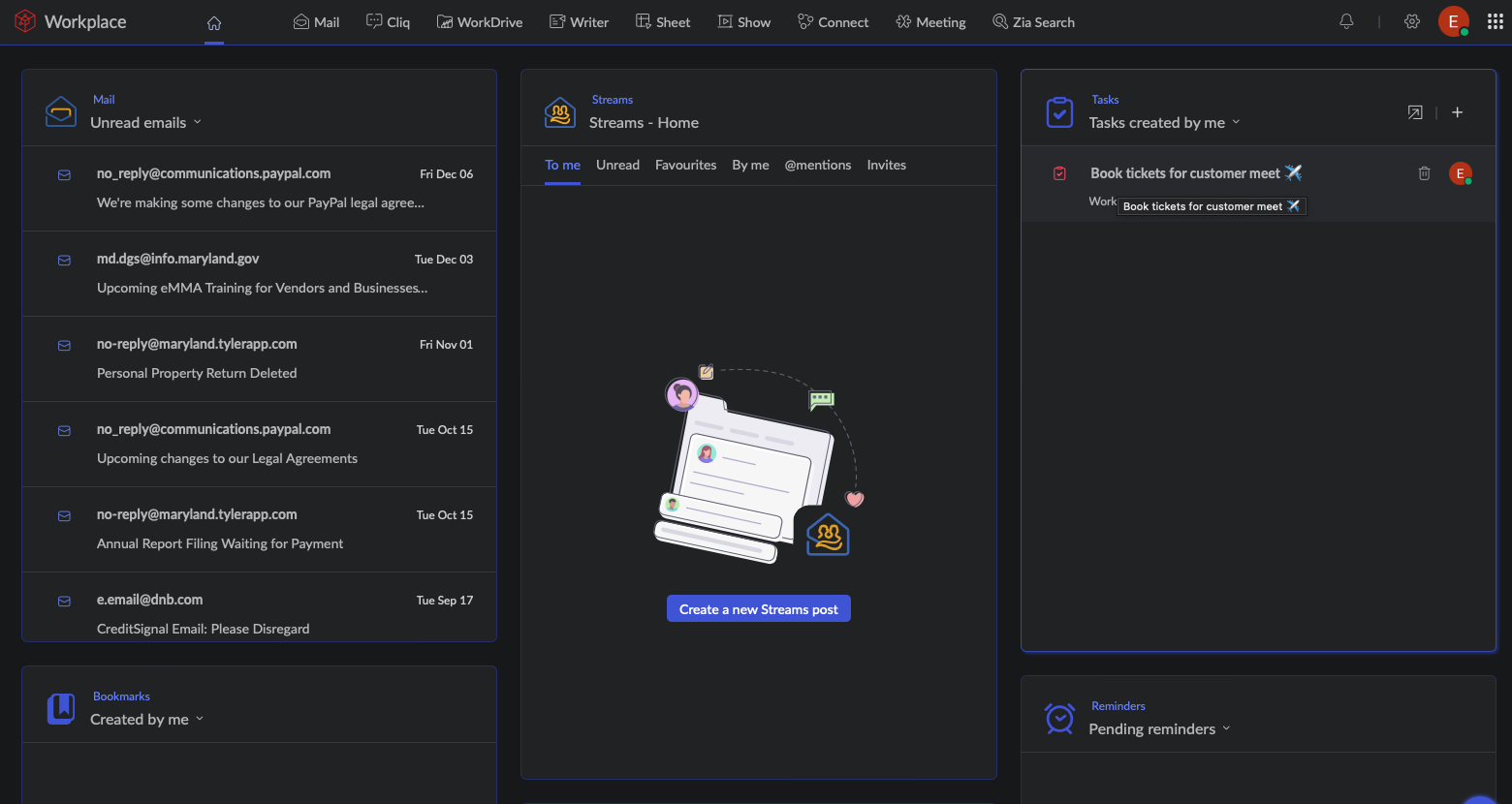
- The dashboard consolidates all the apps I use, simplifying access and navigation.
- Customizing workflows directly from the dashboard is intuitive and efficient.
- The pricing is significantly more affordable compared to other productivity suites, offering great value.
I purchased Zoho Workplace to obtain a streamlined, bundled solution that addressed multiple productivity needs in one platform, replacing my use of Google Workspace. I needed a tool that could manage virtual meetings, email, cloud storage, spreadsheets, and presentations efficiently.
Zoho Mail was already my choice for business email due to its free offering under my website domain, so upgrading to Zoho Workplace was a natural step. The platform’s user-friendly interface and wide range of applications made the transition seamless.
Additionally, the cost-effectiveness compared to Google Workspace was a significant factor in my decision. We have been using Zoho Workplace since April 2023.
I do not have any major dislikes. Zoho Workplace fulfills my needs for convenience and ease of use.
Previously, I relied on a mix of tools: Keynote for presentations, Teams for meetings, Google Workspace for spreadsheets and documents, and Zoho Mail for email. Zoho Workplace replaced this fragmented setup with a single, integrated platform that simplifies workflows while being more cost-effective.
When choosing a tool, buyers should focus on how it can simplify their workflows and processes. Pricing is another critical factor, as some well-known brands like Microsoft and Google offer similar features at a higher cost. Exploring alternatives like Zoho can provide comparable or even better functionality for less money.
Zoho Workplace has expanded its suite of applications, enhancing its overall functionality and making it a more comprehensive productivity solution for diverse business needs.
Zoho Workplace is ideal for small to mid-sized businesses seeking an all-in-one, cost-effective productivity solution.
Organizations with over 500 employees may find Zoho Workplace less suitable, as it might not scale as effectively for large enterprises.

Bitrix24

We chose Bitrix24 for its ability to combine chat, project management, document collaboration, and CRM in a single, connected workspace. The platform appeals to businesses trying to avoid app overload by centralizing team tools in a single ecosystem. The redesigned Space+ interface improves usability, and its Messenger-first approach matches how today’s teams naturally begin work.
PROS
- Messaging, tasks, video, docs, and CRM are all in one place.
- Auto-delete, polls, and AI assistant (CoPilot) enhance team comms.
- Dedicated zones to work with external partners or across departments.
- Quick task creation, Gantt/Kanban views, and workload tracking.
- Real-time co-editing, version control, and role-based access.
- Messaging, tasks, video, docs, and CRM are all in one place.
- Auto-delete, polls, and AI assistant (CoPilot) enhance team comms.
- Dedicated zones to work with external partners or across departments.
- Quick task creation, Gantt/Kanban views, and workload tracking.
- Real-time co-editing, version control, and role-based access.
CONS
- Despite redesign, the dashboard can still feel crowded and overwhelming for new users.
- Some users have reported bugs, but support has responded promptly.
- Configuring workflows and settings can be time-consuming.
- Many permissions are limited to super admins, reducing flexibility.
- Despite redesign, the dashboard can still feel crowded and overwhelming for new users.
- Bugs have been reported by some users.
- Configuring workflows and settings can be time-consuming.
- Many permissions are limited to super admins, reducing flexibility.
Bitrix24 has evolved into a true digital workspace by combining key collaboration tools that typically require separate platforms. In our demo, we explored the latest version of Bitrix24 and were particularly impressed by how closely integrated its core features have become.
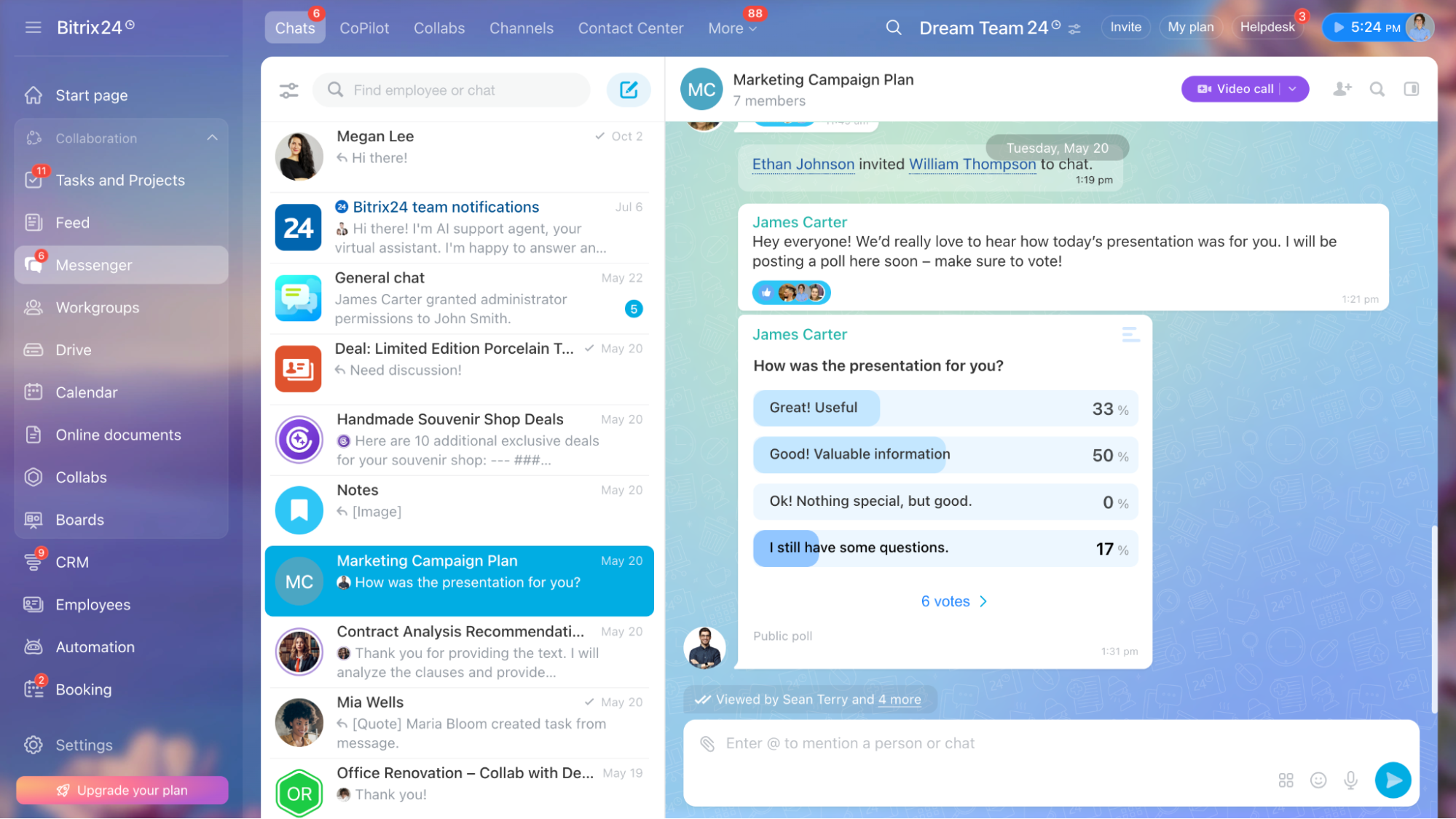
Messenger is now the entry point for most users, and for good reason. It merges chat, tasks, calls, and CoPilot (Bitrix24's AI assistant) into a single screen. Conversations can easily evolve into tasks or meetings, and new hires are automatically added to department chats, streamlining onboarding. Features like polls and auto-deleting messages add utility for day-to-day work and confidential discussions alike.
The Feed acts as an internal social network. It’s where company-wide announcements, file uploads, approvals, and status updates live. While some teams might not use it heavily, we found it useful for maintaining transparency and visibility across distributed departments.
Collabs stood out as one of the most flexible additions. These shared spaces are designed for external collaboration with partners, vendors, or freelancers. Inside a Collab, teams can chat, manage tasks, schedule meetings, and share files without giving full platform access. Calendar permissions, file access, and participant settings can all be adjusted per project or user.
Speaking of calendars, Bitrix24’s Calendar is deeply integrated across the platform. You can view department calendars, sync events from Collabs, and schedule team meetings without leaving the workspace. The ability to check participant availability or offer open slots is particularly helpful when coordinating across time zones.
The platform also includes Online Documents via Bitrix24.Docs. We tested collaborative editing with multiple users and appreciated the real-time updates, comment threads, and version history. Access controls at the file, folder, or drive level ensure the right people are always looped in. Additionally, Boards offer a visual layer, drag-and-drop workspace for task and project tracking. We liked how easily tasks could be created from Messenger or Collabs and added directly to a Board with full visibility.
Still, there’s no escaping the platform’s complexity. Bitrix24’s ambition to do everything means the interface can feel dense and cluttered. Even with the improved Space+ layout, many tools are hidden under layers of menus, making them hard to discover or use intuitively. This complexity can slow down onboarding, especially for users unfamiliar with enterprise collaboration software. In our experience, training or admin setup is essential before teams can take full advantage of the toolset.
Support also presents mixed results. While Bitrix24 offers a robust help center and extensive self-service content, some users we spoke with noted that real-time assistance is available only to account administrators or may be routed through certified Bitrix24 partners. As they shared, this has led to some delays when trying to troubleshoot or reconfigure parts of their workspace.
Used by over 15 million organizations worldwide, including ChoicePoint, PEGASUS, CIVICA, and ANYTIME FITNESS.
Bitrix24 offers five pricing tiers billed annually.
- Free includes unlimited users and core tools like tasks, CRM, and 5 GB storage.
- Basic is $49/month for 5 users with 24 GB storage and adds customer support and an online store.
- Standard at $99/month for 50 users includes marketing tools, online documents, and admin controls.
- Professional is $199/month for 100 users with advanced CRM, automation, HR, and sales intelligence.
- Enterprise starts at $399/month for 250+ users, scaling to 10,000, with 3 TB storage, multi-branch support, and full admin capabilities.
Bitrix24 has made major improvements with its recent release. The new interface is more focused and easier to navigate, with Messenger acting as the central hub where users can immediately chat, assign tasks, or schedule meetings. The layout now groups related tools together, cutting down on clutter.
Several other new features touch on collaboration. Cross-functional teams can now be formed directly in the system, making it easier to pull in contributors from different departments. The addition of Collabs allows companies to securely work with external partners, while the Collab calendar and chat ensure communication stays streamlined. New features like auto-deleting messages and chat-based polls also boost usability and security.
Bitrix24 Messenger now combines chat, video, tasks, and notifications in one window. Departments are automatically synced with channels, and new employees are onboarded into their teams' conversations right away. These updates reflect a clear push to make Bitrix24 more intuitive and collaboration-friendly compared to earlier versions.





Best For
Bitrix24 is suitable for teams of all sizes, from small to large, seeking a unified and customizable platform for collaboration, project management, and CRM.

I no longer use Bitrix24, but the main way we used it was for project management. It allowed us to create projects and set stages such as "to do," "in progress," and "completed," and to transfer or assign ownership to others on the team with ease.
I appreciated that we could store customer information, link multiple projects to a single customer, and track potential future jobs. We were also able to send emails directly from the platform and keep a complete communication history in one place. This helped improve organization and transparency across the team.
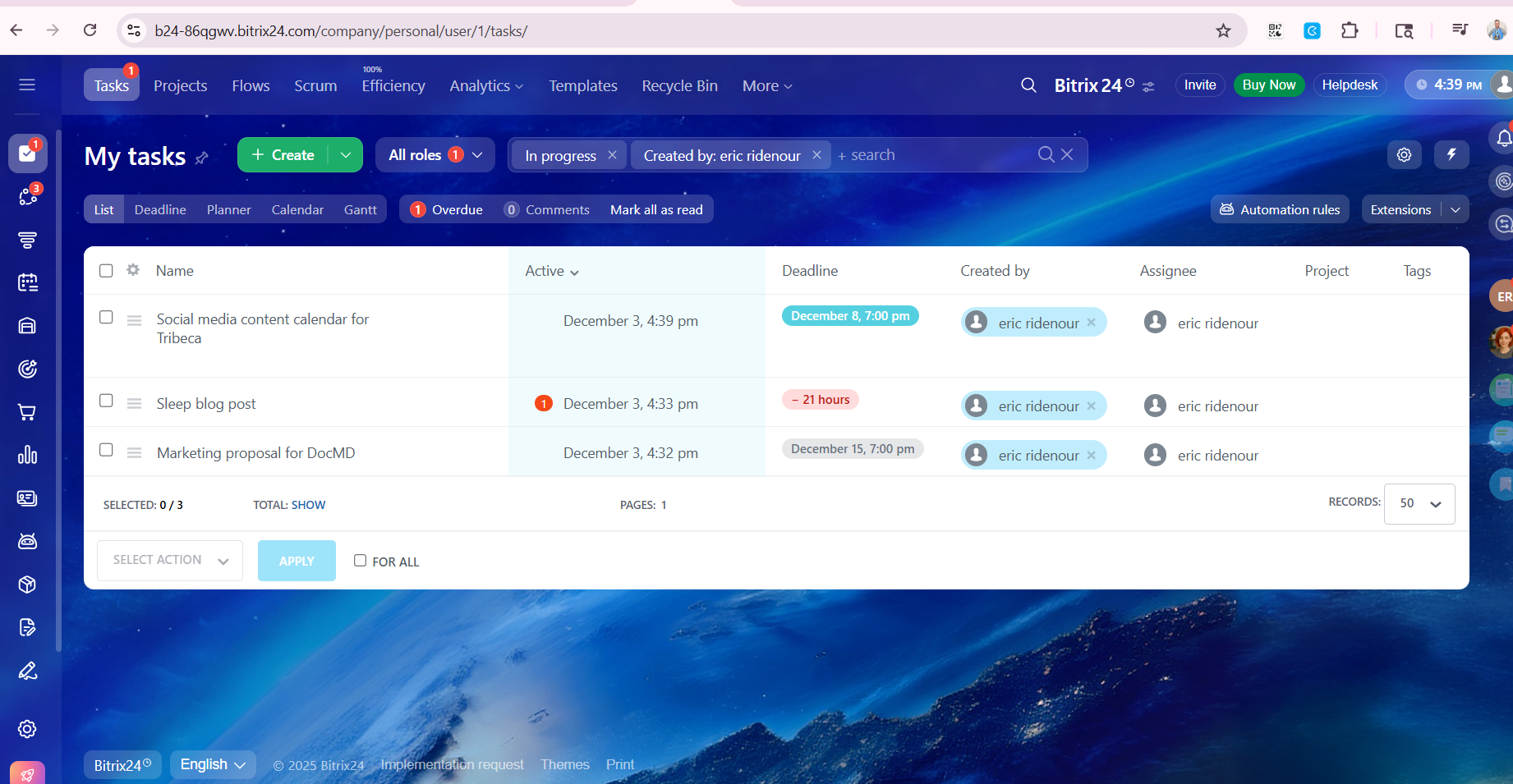
- I liked being able to expand and add more users without paying for additional seats.
- The complete email and call log was visible to the team without the need to be CC’d or to request updates.
- Email and phone call automation made follow-ups easier.
- The annual pricing discount was helpful, and when I wanted to upgrade, they offered to prorate the difference.
After reviewing and testing several other CRM solutions, Bitrix24 offered most of the features we needed at a reasonable price. It allowed us to grow a team without incurring additional costs for new users.
A large number of tools were accessible even at the entry-level plan. As I added team members, I didn’t have to pay for extra seats, and when we outgrew the free features, the upgrade cost was relatively low.
Before Bitrix24, other tools either lacked necessary functionality or were too expensive. Bitrix24 replaced three tools we had been using, and while it cost slightly more (about $5 per month), it was worth it to have everything centralized in one place.
- Customer service was slow to respond.
- Some features and functions were difficult to figure out without guidance.
- Occasionally, features would change without notice, and by the time an email explanation arrived, the change had already caused disruption.
At the time, it was the only CRM that met nearly all of my needs in one place. Trello, Monday, and similar tools lacked essential features. I was tired of managing multiple tools and dealing with unreliable integrations, which Bitrix24 helped eliminate.
Check the features offered and compare them to your specific needs at the current price point. Since then, specialized tools like Contractor+ have emerged that are better suited to certain industries, so research industry-specific options first.
Think about scalability, where your business will be in 1, 2, or 5 years, and whether the more advanced packages will meet your future requirements.
There have been changes since I used it. But I have noticed that if I need a CRM like Bitrix24 in the future, there are other tools that have made some quality improvements, and new tools have popped up. I wouldn't jump right back into it without researching.
Bitrix24 is great for sales and project management teams.
Bitrix24 isn't ideal for solo operators without a team. Other tools like HubSpot may be better suited for individual users or small-scale task management.
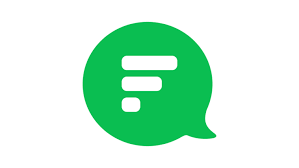
Flock
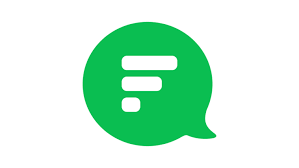
For team collaboration, Flock stands out by offering a reminder feature that lets you set up reminders for meetings for yourself and others. It also lets you create and manage mailing lists within the software, which is great for announcements or invites to guests and collaborators..
PROS
- Flock’s free plan is fairly generous. There’s no limit to users, messages, or one-on-one video calls
- Not all chat programs offer video conferencing, but Flock’s platform allows for one-on-one video calls and group video chats.
- You can expect standard collaboration tools from Flock, such as direct messaging, channels for specific topic chats, and file sharing. Video calls and voice notes also help you collaborate with teammates. One of the more unique tools Flock offers is built-in polling for getting consensus on topics or issues.
- Another unique tool built into Flock is a reminder setting. You can create a reminder for yourself about anything, such as to make a call, send an email, or finish a project. Also, tag a colleague or employee in the same reminder for meetings or video conferences, for example.
- Some plans allow you to set authentication requirements, such as SSO, or you can create a whitelist. You can also automate data backup and set permissions for who can create channels, invite guests, or send messages.
CONS
- If you’re familiar with Flock’s more popular competitors, you may find Flock hard to use at first. The interface isn’t instantly intuitive, so it may take a while to get used to the layout of tools.
- The free plan only lets you search up to 10,000 messages, which seems generous, but messages add up quickly.
- Flock lets you customize, search messages, and set your notifications in a few different ways, but it misses the mark when it comes to more advanced features. You can’t customize notifications much and there aren’t advanced filters for searches.

Flock is mostly a remote office chat application with team collaboration tools. Send different types of messages, including one-on-one and group messages; create public and private channels; and set up minor projects in a channel. The to-do lists, polls, and reminders (that you can set up for yourself and others) combine to make Flock a great communication and work operating system.
Although Flock doesn’t include full-fledged project management features, it lets you store and share files with one or several people within the app. And like other collaboration software, Flock lets you integrate more than 50 other apps to add more functionality to the platform.
There are several big companies that use Flock for remote collaboration, including McDonald’s, Namecheap, Web.com, and Britannia.
There are three plans available from Flock:
- Free: The free plan from Flock is suitable for a small team that needs a simple chat app. You get unlimited one-on-one and group chats, 10 public channels, and one-on-one video calls. Storage is limited to 5 GB overall, and you can only search up to 10,000 messages.
- Pro: When your business grows (20+ people) or you need more resources, you may want to upgrade to this plan that costs $4.50 per user, per month. Storage is increased to 10 GB per user and you get group video calls. Plus, there are no limits on your searchable messages.
- Enterprise: If your company is much larger, you may want to consider Flock’s Enterprise plan. All users get 20 GB of storage, single sign-on (SSO) is available, and you’ll get dedicated support. Contact Flock for a custom quote.
Flock provides updates to its app at least a couple times a year, and more if needed. Most updates have been devoted to bug fixes and optimization of features rather than release of new features. In 2021, Flock fixed multiple issues related to the interface, such as drag-and-drop sorting, management of notifications, and message interactions. In 2022, there were only two updates for bug fixes and optimization. Flock’s support team doesn’t go into detail in release notes about what issues they fixed.





Best For
Flock is a good pick for any size business that needs a remote team collaboration and communication tool.
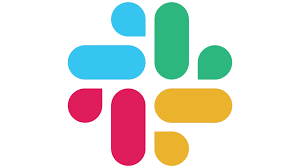
Slack
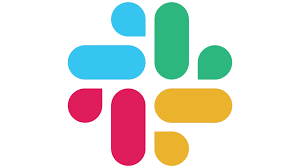
Slack sets itself apart from other team collaboration software by being fun to use, highly accessible for people with different audio and visual abilities, and for its numerous integration options.
PROS
- Slack offers a generous free plan with unlimited users, messages, and 10 integrations.
- The interface is immediately familiar to anyone who’s used a chat room.
- Paid users can create various customizations, personalize the sidebar and notification preferences, and schedule notifications to minimize disruption.
- The advanced search filters allow users to quickly find the info they need.
- The recently launched Canvases feature allows users to store various documents within Slack, at arm’s reach.
- It has audio clips with automatic transcribing, dark mode, and an option to adjust text size.
- Lots of emojis and gifs. Users can even create custom emojis for their Slack workspace.
- Integrates with 2,500+ apps.
- Slack offers a lot for a free plan, including unlimited users and messages. You get 10 integrations on the free plan, which may be enough for freelancers or small businesses.
- Of all the team collaboration software options available, Slack is one of the easiest to learn and use. The interface is immediately familiar for anyone who’s used a chat room. You can easily access channels, direct messages, and figure out how to use all the tools because of the simple interface.
- On paid plans, you can customize your sidebar to include only what you want to see. You can customize your notifications and set up a notification schedule to minimize disruption.
- Slack makes it easy to find a specific message, file, or comment in a channel with advanced search filters. Rather than scroll through endless results pages, you can narrow your search focus to pinpoint what you need.
- Audio clips are a convenient way to get a message to someone, but Slack made sure to include automatic transcribing for better accessibility. There’s also a dark mode to make it easier to read text and you can adjust text size with a zoom function.
- Slack is known for providing a fun atmosphere for work through a variety of emojis and gifs (just paste a link into a channel or message). You can even create custom emojis for your Slack workspace.
CONS
- Can be a distraction from work.
- Free plan users won’t be able to access messages and files 90 days old or older.
- Can be laggy sometimes.
- Slack has a bad reputation for being distracting. There is a way to minimize the number of notifications you get, but even without active notifications, it can still be a distraction from work.
- Paid plan users don’t have to worry about decaying message history, but if you’re on the free plan, messages and files disappear after 90 days.
- Slack sometimes gets laggy or even freezes before restarting. Notifications aren’t all that reliable at times, too.
- Collaboration in Slack comes down to messaging, specific channel group chats, video conferencing, and file sharing. There is no way to work on documents or files with others in real time.

Slack is among the most popular tools for corporate communication for numerous reasons. The most obvious one is its extensive integration list and easy-to-use communication features.
Slack supports more than 2,500 apps. Its integration ecosystem provides users with simplicity and versatility. As users, we can rest assured that our current apps will likely connect seamlessly with Slack.
We appreciate the inclusiveness and user-friendly nature of Slack's communication features. Users can send private messages, create group chats, and utilize dedicated channels for teams, topics, or custom categories. Sharing files, making announcements, and conducting audio or video calls are seamless, providing a comprehensive communication platform.
The search feature stands out, enabling users to retrieve essential information quickly. While free plan users can still utilize the search tool, their chat history only includes conversations from the past 90 days.
They offer four plans, and many of the users we interviewed said they started with Slack's free plan and upgraded as their team grew.
The platform can adjust integrations, support, and storage to fit its customers’ teams. However, depending on the integrations also means that it’s your responsibility to vet vendors, pay them, and sync them with Slack, which may not be ideal for teams looking for an all-inclusive suite with everything in-house.
Slack is well known among most of the corporate world, so it’s no surprise that it’s used by companies such as Uber, Target, Netflix, Expedia, and the U.S. Department of Veteran Affairs.
Slack offers four pricing plans:
- Free: unlimited users, 10 integrations, one workspace, and limited to one-on-one messages and video chats.
- Pro: costs $7.50 per person per month (billed annually) with unlimited access to message history and integrations.
- Business+: costs $12.50 per user per month (billed annually) and includes Pro features, plus single sign-on, channel posting permissions for all channels, and 24/7 support.
- Enterprise Grid: has a custom quote. Features include priority support, HIPAA compliance, and unlimited workspaces.
Slack makes improvements to the platform often. More than anything at this late stage in the game, Slack makes small quality-of-life tweaks and bug fixes. You can expect updates to Slack once or so per month, or as needed.
In 2022, Slack fixed an issue with notifications causing the app to stop responding and pushing through anyway, regardless of you turning them off at the system level. Slack devs also added the most common file extensions, so you don’t have to confirm each time you open a file. The team also made it easier to see YouTube videos when linked in Slack — you can view them in full screen mode now.





Best For
Slack’s first three plans are best for growing teams that want to improve their team collaboration via a scalable communication tool with extensive integrations built in, while the enterprise plan is ideal for teams with multiple brands.

We use it every single day for communicating. Our development team uses it for an async daily standup, which has replaced jumping on a video call at a particular time each day. It helps with time zone differences and keeps things easy.
The Ops team uses it for onboarding, and engagement, we have some key activities we do as a team when someone new joins, and also play games together if we want to socialize. Our company uses it for important announcements, and to link any new policies so they are easy to find and search within Slack.

- Love the easy-to-use interface - it’s pretty clear how to use it, not a steep learning curve which we like a lot.
- Love the emoji use - gif use - it makes it more fun and accessible. You can add on many different apps to make things more custom and add integrations for tools that you use.
- Love the multiple channels - you can create as many channels as you like and then archive them when you like. We use them for retreats, and then we archive them once the event is over, to reduce clutter.
As a remote company, we wanted to effectively communicate in one place. We were finding that there were signs of isolation, and we didn't want that to increase. We loved that Slack has the ability to integrate with our tools and we can add as many relevant channels as we like whether it’s related to work or water cooler talk.
It’s also been really helpful during onboarding, it’s a great tool to help integrate a new team member while also keeping them in the know of any company announcements. I've been using it for over seven years at various companies that I’ve worked with.
- That it can get noisy - you really have to minimize notifications or you may be inundated with pings and emails. You’re able to mute certain channels and also specify times that you’d like to be notified, and not.
- With an org larger than 500, it could get really bloated, and would be more challenging to cut through the noise. You may have to change the way you use Slack, we found it really hard to manage channels with a lot of people, vs smaller groups.
- It can be expensive! The more people you add the higher the price, so you have to look at your budget, and perhaps consider some other affordable options.
Easy to use, easy to integrate, well known. It helps when a lot of people know how to use it, or have used it previously.
Price, size of org, needs of org, remote/hybrid. I would consider what the company is using now, and also what are the current habits of communicating internally. I would also budget and create some guidelines about how you might want to communicate and what features are important to the organization before purchasing any tool.
Yes, they've added many more integrations and features to support more functions. They really listen to user feedback - for example, to create reminders, there was a more manual process to change it, you had to delete it entirely and create a new one, and now you’re able to edit a reminder very easily with a button.
Anyone!
Can't think of any.
Wrike
Wrike was named a Forrester leader for a reason; their solution is robust and comprehensive enough to be used by large enterprises, and their pricing is reasonable enough for small and medium-sized businesses to use and derive value.
PROS
- Can manage both projects and ongoing work.
- Option to view projects and tasks through different views like Kanban.
- A very efficient tool for team communication and work management.
CONS
- Doesn’t offer integrated live chat.
- Time tracking cannot be used for invoicing.
- The free plan offers very limited features.
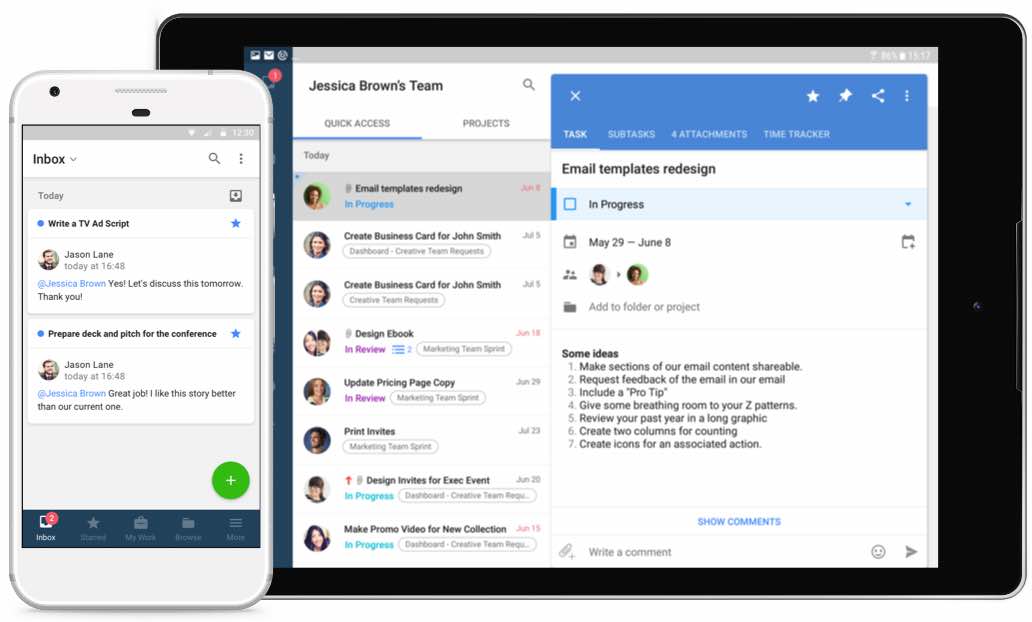
Wrike is a powerful project management and collaboration platform suitable for businesses of all sizes. With interactive Gantt charts, shared Kanban boards, intelligent risk prediction, customizable dashboards, workflows, forms, and much more, Wrike has everything you need to execute projects efficiently while maximizing productivity and collaboration both within and across different departments in your company.
- Dell
- Ogilvy
- Okta
- Airbnb
- Siemens
Wrike has four plans that are priced as follows:
- Free: Though limitations on the number of active tasks apply, this plan is free of charge and is ideal for small teams looking to get started with a project management tool.
- Professional: The Professional plan packs full project planning and collaboration features and costs $9.80 per user per month.
- Business: The Business plan costs $24.80 per user per month and includes everything in the Free and Professional plans, along with customization and exec reporting features.
- Enterprise: Through this plan, Wrike offers enterprises a comprehensive project management solution with advanced security and controls. Contact Wrike’s sales team to get a price quote for the Enterprise plan.
Note: The prices shown above are billed on an annual basis. User licenses are sold in groups of 5.





Best For
Wrike has plans for companies of all sizes.

We used Wrike to manage internal team projects and interviews. The biggest use of it was interview tracking as this helped the team create workflows that automated interview requests. This gave the team great speed and agility in scheduling which is important when it comes to interviews. Additionally, the forms we could configure in Wrike were straightforward and easy to use.
- Configurability - We were able to get forms and workflows just had we wanted them
- Ease of use - Recruiters were able to provide everything they needed in a timely fashion without too much explanation involved
- UI - Visually it was easy to use Wrike
The Recruiting Team initially used Wrike as an internal project management tool and for tracking interviews. It was primarily adopted because other teams at the company were using it, so the team was able to share costs instead of needing a separate account. Wrike helped the team stay organized while also providing simple data. We used it for a few months after I joined the company.
There wasn't much we disliked about Wrike for our uses but ultimately the team that owned the contract decided they needed to move on to a different product. If we were to say anything. I think we wanted better data/reporting and greater share-ability.
Wrike was much simpler to use than Jira when it came to ticketing and project management for our needs. Ultimately our team shifted to SmartSheet which offered more customization.
- Ease of use
- Ultimate goal of what it will be used for
- Reporting capabilities
- Cost per user
- Collaboration
- Project Management
- Recruiting Teams (Recruiters / Recruiting Operations)
- People Teams (HR/People Operations, HRBPs)
- Engineering Teams
- Product Teams
Not really - Wrike is a pretty versatile tool
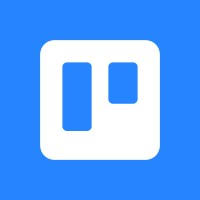
Trello
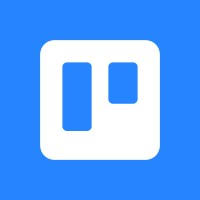
Trello makes it easy for businesses to collaborate with team members and freelancers on tasks and projects. Its drag-and-drop interface is intuitive, and users can leave comments on each card for full board visibility.
PROS
- Trello provides a feature-packed free version commonly used for personal and team projects.
- Offers affordable paid plans that can serve small teams to large enterprises.
- Easy-to-use Kanban boards.
- Includes no-code automation features on all plans.
- Two-factor authentication (2FA) on all plans.
- Has a mobile app.
- Offers a feature-packed free plan and paid plans are affordable
- Scalable for small teams to large enterprises
- Easy-to-use visual boards (Kanban)
- Multiple views allowed at higher price points
- Excellent for personal projects
- No-code automation included on all plans (including the free plan)
- Two-factor authentication (2FA) on every plan for top-notch security
- Mobile app available for iOS and Android
CONS
- Limited customization features.
- Not easy to see subtasks at a glance.
- Integrations may require extra costs.
- Doesn’t support a visual dependency option to connect one card to another.
- Free plan users cannot assign subtasks.
- Have to scroll the board to view all lists if you have more than five.
- Limited customization options (custom fields only; available for paid users)
- Difficult to see subtasks (checklists) at a glance
- Power-Ups (integrations) often include added cost to use
- No visual dependency option to connect one card to another
- Cannot assign subtasks (checklists) to different users on free plan
- Only five to six lists are viewable without having to scroll your board

We have used Trello for personal projects and as a collaboration tool to organize our work and track our progress. The platform has been helpful to us in various ways. One of the things we like best about Trello is that it is very easy to use. You can create boards for each project and then create lists and cards within each board. This makes it easy to track our work and see what needs to be done, by when, and who.
We often are very skeptical about free things (we have trust issues with free stuff’s quality), but Trello has opened our minds. It is simple but effective. You can even use automation features without upgrading to its paid plans.
Teams that use Trello for project management can get a bird’s-eye view of each project by glancing at each board available to them. Clicking on a card will let you view a task description, who’s working on it, a checklist of subtasks, and attachments. You can also leave comments on each card to collaborate with other team members within the app.
However, tracking the history of user activities on Trello isn’t easy. While the automation feature is helpful, it can take time to figure out. We also wouldn’t recommend Trello to teams that require native time tracking, robust customization, and features like project dependencies.
Google, Coinbase, John Deere, Zoom, Visa, Grand Hyatt.
Trello offers four plans:
- The free plan allows you to create unlimited cards with up to 10 boards.
- The Standard plan costs $5 per month per user (billed annually) with no limitations on boards, and you can upload files up to 250 MB per file.
- The Premium plan is for $10 per month per user (billed annually) and includes a calendar, dashboard, timeline, and map views. You also get access to priority support.
- The Enterprise plan starts at $17.50 per user per month (billed annually) and requires a minimum of 50 users. You get everything that Trello offers at this level, plus more security and permissions for better organization of data and users.
Trello’s development team seems to release bug fixes or new features for the platform on a semi-regular basis. Typically, there are new notes in the changelog every other month. Looking back, you can see how Trello has changed over the years.
In December 2021, Trello added a Power-Up menu in the Trello header to make it easier to access integrations. Trello also changed its security requirements for cloud apps to ensure customers’ data remains safe.





Best For
Trello’s scalability allows individuals to manage their personal projects and teams to collaborate internally and externally on tasks and projects.

I use Trello for tracking my to-do list. Moreover, it is great for working cross-functionally. It is very helpful to find out where we have delayed and who is the responsible person. On weekly basis with my team members, I used it for status updates in internal meetings as well. It is very user-friendly and fun with customizable features.
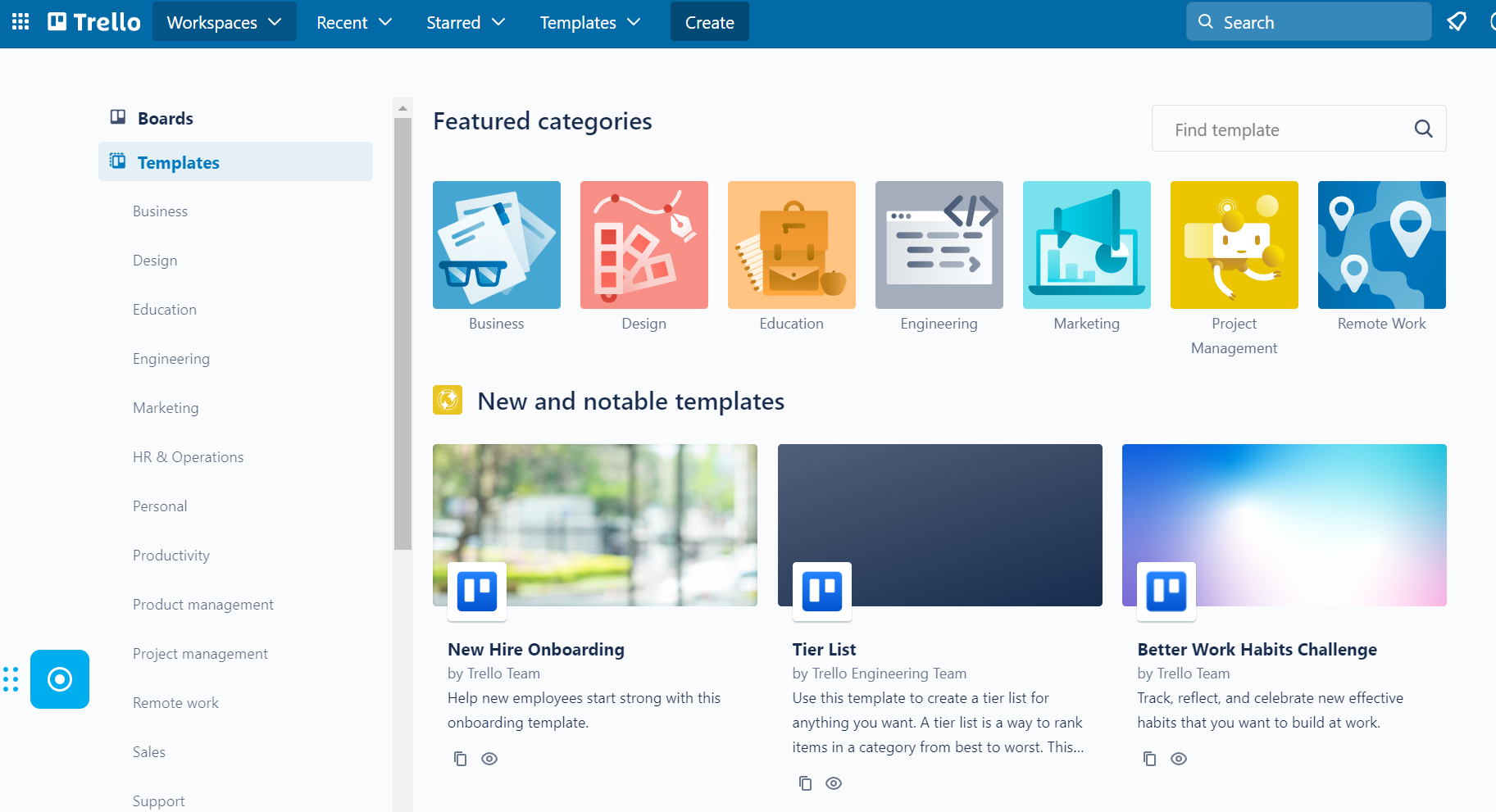
Trello has made it incredibly easy for me to stay organized and on top of my projects. The platform's intuitive interface makes it a breeze to create boards, add tasks, and prioritize projects, and the ability to collaborate with others on projects has been a huge plus. Excellent software to maintain the progress as a team and achieve the targets as a team. Monitor the team's progress and a wonderful application full of tools helps us to do things right.
We bought Trello when we deployed targets per each employee in the company and Trello was very helpful for tracking the targets. We had a great opportunity for effective communication and visibility. I use this platform for my personal goals as well. I have been using it for 5 years. It has a mobile version as well which is great to get notifications about updates/changes from the users. Trello is an eye-catching, fun, and intuitive app that helps you organize, coordinate, and track work.
The accidental "drag/move/delete" is scary for us because you can accidentally move a card when you're just trying to scroll over on the screen and that can be problematic. I can not see the archived tasks on the calendar as an option. Not being able to archive a task after you complete it and still see it on the calendar is a bummer.
The product has a good look and is easy to use. Regarding the integration of the processes, it is very good and agile with the other members. I think that Trello is the best Kanban board, bar none, and it’s worth checking out for that alone. Trello offers a relatively reasonable pricing system. Trello offers templates in the form of pre-designed board layouts that help users quickly set up and customize their projects according to their specific needs. These templates cover various use cases, such as product development, marketing, and team collaboration.
User-friendly. Easy to customize and use. Sharable and interactive.
Despite its simplicity, Trello’s automation tools are generous and just as easy to set up. Butler, Trello’s automation bot, makes setting up rule-based triggers and desired actions easier than ever.
Both for small and big size companies.
Fear of insecurity is a shortcoming of the apps. Some bad people can use this app for their ill purpose.

Asana

Asana offers cross-team collaboration tools for tasks, projects, and conversations. Using it, you can get a clear view of who’s doing what and by when, which helps when you all have to work on the same tasks, projects, or goals.
PROS
- Feature-packed free plan with few limitations
- Excellent tools for cross-team collaboration on projects, tasks, and goals
- No limits on file storage (except file sizes)
- Conversations, assets remain centralized to project and tasks
- Drag-and-drop functionality makes it easy to build projects
- Workflow automation helps reduce manual tasks (available on paid plans)
- Real-time reporting makes it easy for managers to see 50,000-foot views of data with the ability to drill down to more granular views
CONS
- No built-in time tracking (must use time tracking app integration)
- Overwhelming amount of features for those not used to project management software
- Tasks and subtasks cannot be assigned to more than one user

Project management software like Asana is a great pick when you need strong team collaboration tools. The timeline view shows what each person on every team is working on, along with dependencies (if there are any), which helps employees, managers, and stakeholders.
The messaging and commenting features keep all conversations relevant to each task or project, so you can collaborate easily (and without having to sift through email chains or call a meeting). Use the form builder to communicate between teams and find out what’s needed — the completed form can be easily turned into a project.
Amazon, Google, The New Yorker, AT&T, PayPal, Slack, Spotify all use Asana.
Asana has four plans:
- Basic: This is a forever-free plan. There are no limits to tasks, projects, messages, or file storage (100MB per file limit). Collaboration is limited to 15 members, so it’s a good choice for new small businesses and solopreneurs.
- Premium: For $10.99 per user, per month (billed annually) you can get everything in the free plan plus timeline view, a workflow builder, forms, automated rules, and milestones. You can also invite an unlimited number of guests (good for client approval on projects).
- Business: This plan costs $24.99 per user, per month (billed annually) and includes everything from the two lower-tier plans. There are more advanced features at this level, such as goals, custom rules builder, and integrations with programs like Salesforce and Tableau, making it a great pick for larger businesses and agencies.
- Enterprise: The Enterprise plan requires a custom quote from Asana. You get all the same features as the Business plan, but you also unlock custom branding, data export, and 24/7 support. It’s best for large companies that want to add their brand to the Asana platform for a more professional look and require access to customer support at all hours of the day and night.
Us at SSR have used the tool at various points in our careers since 2017 and it’s always growing in terms of features and capabilities. That being said, it’s best to focus on the latest. In January 2023, Asana implemented several "quality of life" changes to its features, with plans to update the platform on a monthly basis. Some of the notable changes include attachments displaying upload dates upon hovering over them, saving users time and providing easy access to important information.
Additionally, portfolios have received upgrades, allowing for the inclusion of custom fields for people and dates, as well as the ability to add comment-only projects. The workload feature has also been improved, with estimated hours now available to assist in resource management across teams and projects (this feature is only available on Business and Enterprise plans).





Best For
Asana is the reason for a relatively stress-free environment at companies big and small, even solo operations! Their plans can fit all kinds of business sizes and use cases. It is used to manage projects by content creators, software developers, editorial teams, designers, NGOs, and much more.

We use Asana on a daily basis, to create tasks and workflow for specific projects, by distributing the tasks to project owners in our teams. Asana allows us to plan and view tasks in multiple versions, e.g. calendar, list, board, milestone, etc. My favorite was the calendar view, as this helped in putting in monthly and quarterly plans in advance, simultaneously being shared with the team for their understanding as well.
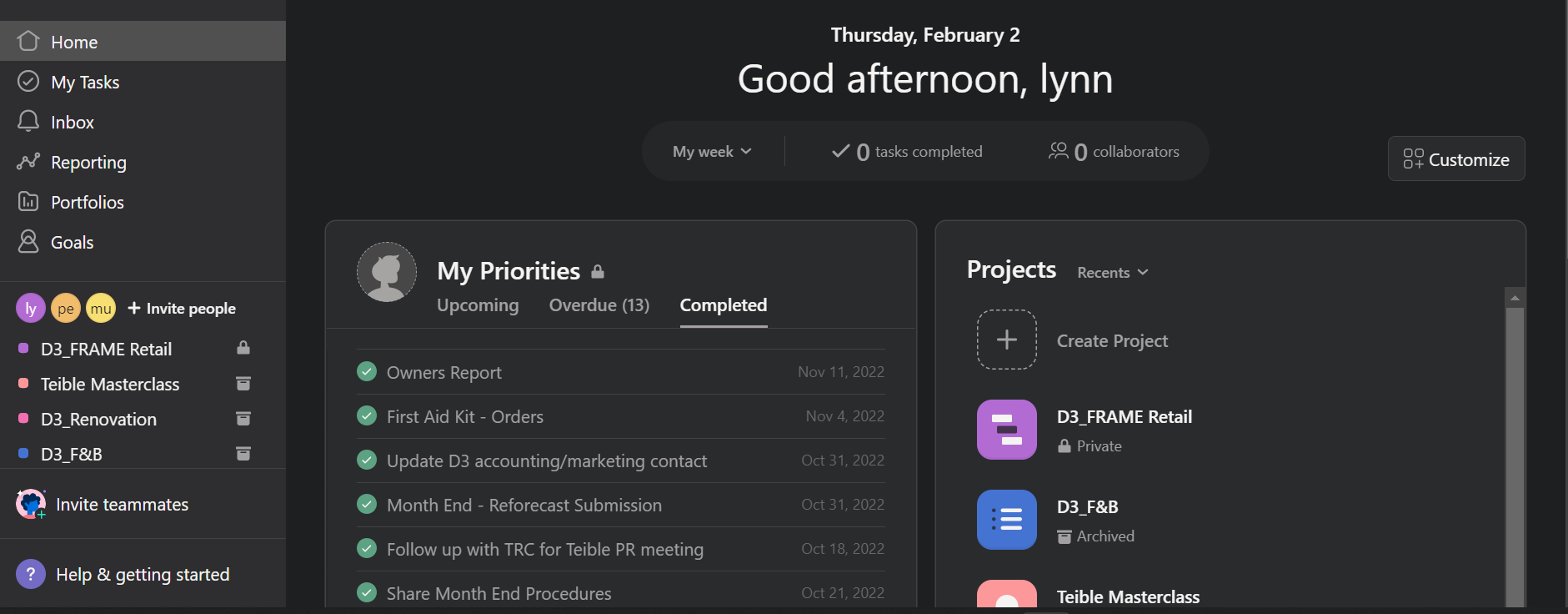
- User friendly: it is easy for new users to get around the system without much training, and it also provides notifications for new tasks and comments added to projects you are assigned on. You can also extract the project via CSV or sync the timeline on your calendar.
- Multiple view options: with a calendar or milestone view in front of you, it's easier to plan ahead and share expectations on the project delivery with the team. As well, you can assign specific team members to their own tasks or projects.
- App: for those who prefer checking tasks on their mobiles, they can download the Asana app and do a quick scroll-through. Alternately, they can also view and utilize it via website or desktop.
We were managing teams working for multiple properties and needed a more organized tracking of tasks and projects distributed to individuals and teams. Asana helped us in inputting and reviewing milestones, and also to put the team in check when it came to delivering tasks within the agreed timeline. It also allows the creation of multiple projects, in which invited users can contribute and comment, and was easy for anyone to get used to it due to its user-friendly interface. We used it for about a year.
Pricing: this is not a cheap software, especially if the company is still in a start-up or cost-cutting phase. As the prices differ as per your user count, it is a must for you to control the headcount and remove those who are not utilizing it as much as the others.
Its interface defines its uniqueness compared to other systems, as it is straight forwarded and easy to use without having to be trained. Compared to those with much higher pricing, this is also a convenient tool that can be used, as long as the user count is controlled.
- Project size: Asana is helpful when managing larger/complex or multiple projects, to view milestones/timelines and distribute the responsibility across the team. I do not think this is needed for smaller projects, as it would not contribute as much and may be a waste of time and money.
- Confidentiality: there are options to "lock" the project to specified users only, or to post the project in public where all users can view the tasks. For projects with confidential tasks, it is recommended to lock and only shares with those who are involved - the project will not be visible to the other users.
Not to my knowledge.
Organization with larger, complex projects - which in turn requires tracking of a lot more tasks with specific deadlines. This is a great tool for remote working teams as well, to control the task delivery/turnover
Smaller organizations that can track projects and tasks on their own, or users who plan on last minute. Asana is a great tool when it comes to planning, distributing tasks, and defining project milestones/timelines. Whilst last-minute projects can be shared and distributed, this may not be the best use of the tool and will not be appreciated by the team members. Organizations that are in stricter cost control may need to evaluate their needs for the tool, as this occurs as a monthly/yearly administration expense.
Teamwork
The Teamwork devs seem to understand that client-based businesses require tools to make team collaboration easier. All plans get collaborative document management, built-in team chat, and shared dashboards.
PROS
- Free plan with more than standard project management features, such as team chat, time tracking, and unlimited client views
- Proofing tools are included for all paid plans, so you can review files before handing off to clients
- Create custom tags for projects and tasks
- Built-in time tracking and invoicing means you save money because there’s less dependency on integrations
- Intuitive interface makes it easy for anyone to learn how to use, so there’s less downtime for your team
- Switching between project views is simple
- Subtasks nest under main tasks in list and table views for clear bird’s-eye view of projects
- Affordable, scalable plans make this a viable project management solution for any size of business
- Built-in chat makes it easy to communicate with colleagues without needing to integrate another app.
CONS
- Storage is limited on every plan, from 100 MB on free plan up to 250 GB on Grow plan
- Two-factor authentication (2FA) only on high-tier plans
- User minimums required on all paid plans
- Interface is a bit cluttered with small fonts, which makes it hard to read all the info you see
- No markup tools for attachments
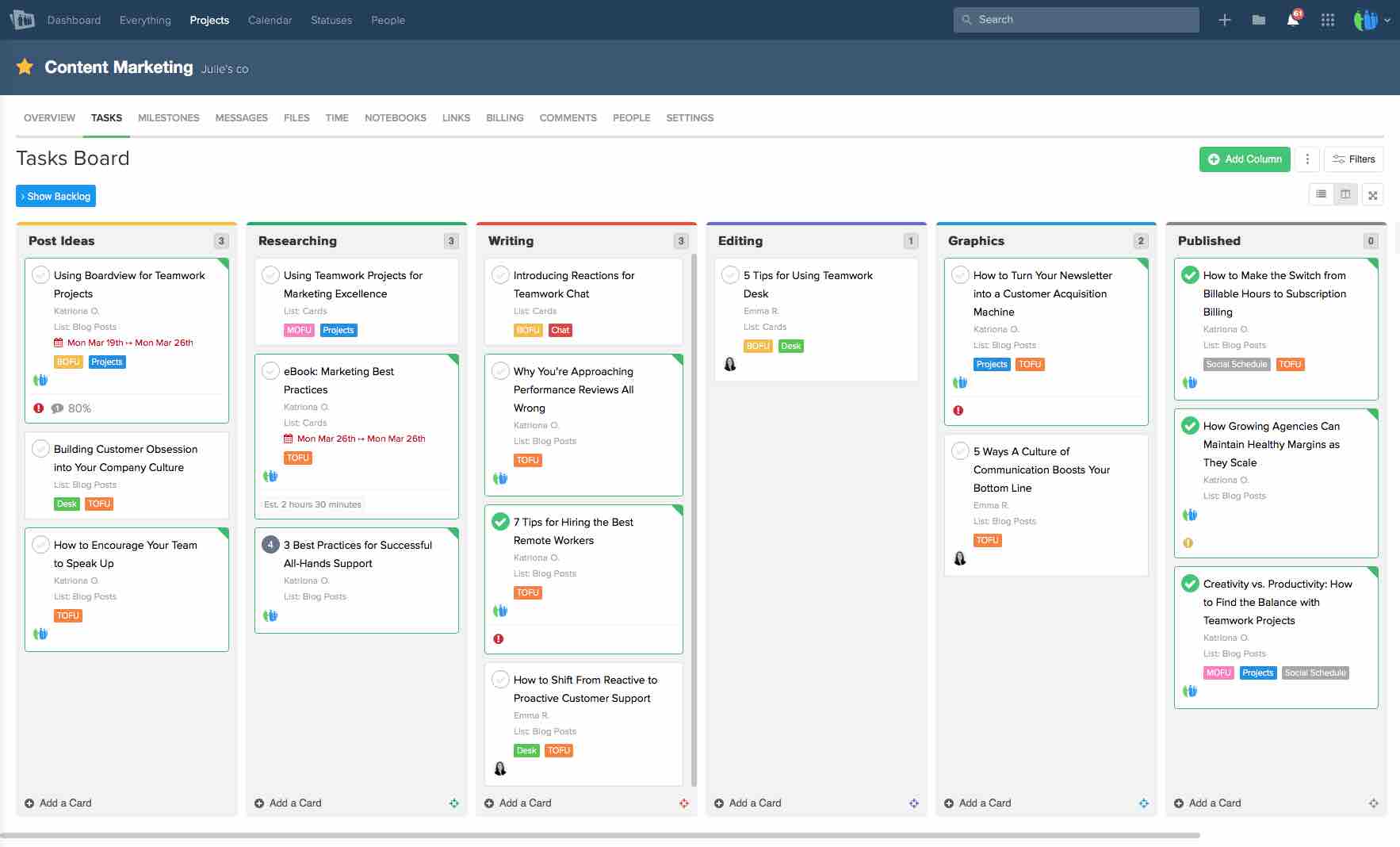
Teamwork is project management software that many teams rely on for collaboration, especially for client-oriented projects. Tools to help with collaboration include built-in direct messaging, collaborative document storage, and commenting on projects.
It’s an ideal pick for small agencies that have remote teams working together on client-based projects because of advanced tools. For example, you get built-in time tracking and unlimited client views on your projects, plus invoicing.
Teamwork serves several types of businesses, including ValPak, Cox Media Group, Salted Stone, Northwestern Mutual, and Infosys.
Teamwork has 4 pricing plans:
- Free Forever: This plan is free of charge for up to 5 users and is ideal for individuals and small teams getting started with project management.
- Deliver: This plan is ideal for teams that want to manage multiple projects and costs $10 per user per month, billed annually.
- Grow: This plan is ideal for larger teams that need to work more efficiently. When billed annually, this plan costs $18 per user per month.
- Enterprise: This plan is designed for enterprises that require advanced security and extra speed. Contact a Teamwork sales representative for a price quote.
Teamwork has a roadmap of its changes over the years and planned changes on its website. It seems to update at least once per month and sometimes more often. In September 2022, Teamwork added four additional custom fields: checkbox, status, date, and URL. It also introduced custom reports at the same





Best For
Teamwork’s client-minded features, like built-in time tracking and invoicing, it’s best for agencies and freelancers with clients. Although it’s scalable, it’s better for smaller teams, but cross-team collaboration tools could change that.

- Setting and monitoring all organizational tasks
- Managing workloads
- Invoicing and billing for client work
- Integrations and webhooks which supports automation
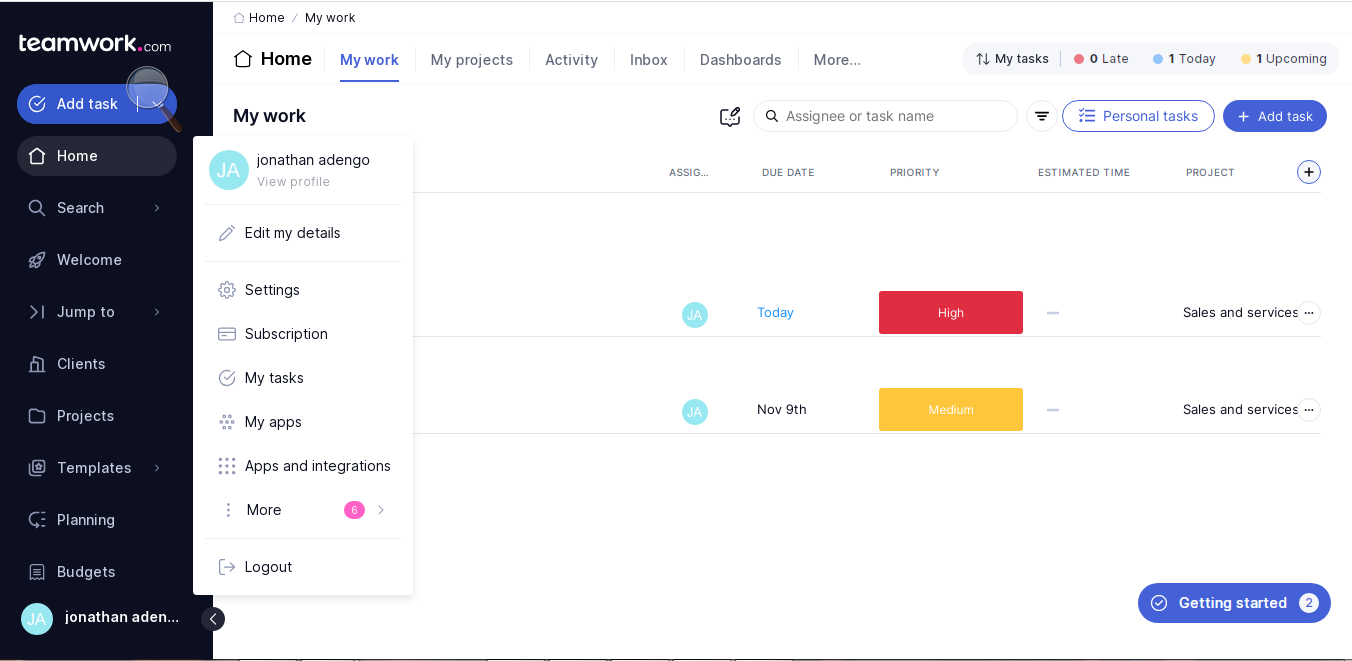
- Managing client work is easy; the system helps me stay on top of every task and timeline.
- Planning projects is efficient.
- It’s easy to allocate resources, optimize capacity and grow profitably.
We had problems with management of our projects and employees so we needed a software that would help manage all our projects in one place. Teamwork is easy to use, has wa very intuitive user interface, and displays the number of tasks in all projects, which makes analysis easy and simplifies reports. I have now used for Teamwork for two years.
The pricing is not user friendly for small business. It requires one to have some computer knowledge to operate the software.
It is cheaper and easy to use with the best user interface.
It is easy to use and compatible with all devices.
Business organization

Jira

It’s easy to collaborate with teams via Jira’s visual boards. Create cards with multiple subtasks and set up task dependencies for collaboration on projects. All users can leave comments on each task to keep conversations relevant to each issue.
PROS
- The no-code workflow automation builder is accessible for all users, so you don’t have to be a programmer or developer to create easy solutions.
- Jira’s Kanban board is specifically designed for Agile style project management, but they’re flexible enough to work for any department.
- Agile teams can use Jira scrum templates to quickly set up sprints, saving you time from having to set them up manually. Simply fill in an epic with a user story and cards with your tasks.
- Advanced security features (SSO, 2FA, permissions, roles) make Jira one of the safest project management apps.
- Roadmaps give clear visibility on projects and task dependency for 50,000-foot views. They’re ideal for product development and management.
- While all project management apps typically offer integrations with popular software, Jira has more than 3,000 integrations (more than industry standard) to make it easy to extend the functionality of the platform.
CONS
- May be difficult to master the advanced features (roadmapping, dependencies, automation), especially for new users.
- You won’t find as many project views as other top-rated project management software, so don’t count on Gantt, calendar, or timeline views.
- Jira has much more expensive paid plans than other leading project management apps.
- Users report Jira isn’t the most intuitive platform at the beginning. Finding tags, fields, etc. can be difficult.

The visual boards in the Jira platform are excellent for team collaboration because it’s easy to see who’s working on each task. You can click into any card to see subtasks, comments, and files attached to that one main task. Beyond the commenting system though, Jira isn’t set up for natural team collaboration.
To get a more seamless environment for team collaboration on Jira projects, you may find it necessary to integrate other apps, such as Slack or Confluence.
Some top-tier customers prefer Jira for product and project development, including Square, eBay, Pfizer, Cisco, and Visa.
Jira offers four plans:
Free: Jira’s free plan allows up to 10 users and includes most features. File storage is limited to 2 GB. It’s a great pick for a small team or a freelancer.
Standard: The low-tier Standard plan from Jira costs $77.50 per month and the user limit is set to 35,000, which is much higher than industry average. Most features are the same as the free plan, but you also get access to user permissions and project roles. File storage limit increases to 250 GB. It’s the best plan for small to midsize businesses.
Premium: For $152.50 per month, Jira’s Premium plan unlocks more advanced features and fewer limits. User limit stays at 35,000, so it can work for any size business. You can create automations for multiple projects and you get advanced roadmap and task dependency features. You also get more security features, admin controls, 24/7 priority support, and unlimited file storage.
Enterprise: The Enterprise plan includes everything Jira has to offer, including a subscription to Atlassian Access, which gives you single sign-on and enforced two-factor authentication (2FA). It also lets you set up multiple sites, which is best for businesses with many brands that need separate workspaces.
Jira tends to update its version once every couple years. There are multiple bug fixes throughout the year, but they typically come once per month. The latest release (Jira 9.6) dealt with a number of minor bugs, such as stories not linking to epics automatically, javascript errors related to fields, and duplicate values in fields.
The Jira devs also addressed multiple reports of lag in the platform during syncs, so they responded with various fixes. For example, crowd membership changes are now batched during syncs to improve the feature’s speed.





Best For
Jira is ideal for software development teams that prefer to use the Agile method of project management. Its plans work well for any size team given its high user limit.

We use Jira to track progress toward reaching goals. This helps us assign tasks to our team. It also helps us manage timelines and identify roadblocks. We also use it to keep track of our medium and long-term goals.

Jira is great for remote teams. It helps us track our progress. It also keeps the team accountable.
We subscribed to Jira to manage projects. We use it for a number of projects, but especially tech projects. It helps keep our remote team on the same page. We have been using it for 2 years.
Jira is more costly than other solutions. It can take a bit of time to get used to the UI.
Jira seems to be used by more tech professionals so it is easier to get our team to use this tool.
They should look at the cost and how easy it is to deploy and use on a daily basis. They should also look at the number of users and boards per pricing tier.
It is good for any remote team, but especially tech teams.
I think it is a good fit for all, even in-office teams.

ProofHub

ProofHub offers numerous features, enough for growing teams to collaborate, but not so many that it's overwhelming and leads to disengagement. Their fixed price for unlimited users is also a bonus.
PROS
- Works well for design-related projects.
- Easy to use and set up.
- Has in-app messaging.
- White labeling personalization and customization.
- Available in 11 languages.
- Flat rate paid plan allows unlimited users.
- Provides guest access.
- Has a free trial. Free versions are available on request.
- This product allows you to store and manage files within the platform. It has a capacity of up to 100GB of storage.
- In-app messaging capabilities
- White labeling personalization and customization
- Multi-lingual (available in 11 languages)
CONS
- Limited integration options.
- API access and report features are for the top-tier plan only.
- Lacks resource management and budgeting capabilities.
- No employee monitoring features
- This product has limited integration options. You can only integrate with about five tools which do not include the likes of Jira, Notion, and Zapier.
- No project tracking and budgeting capabilities
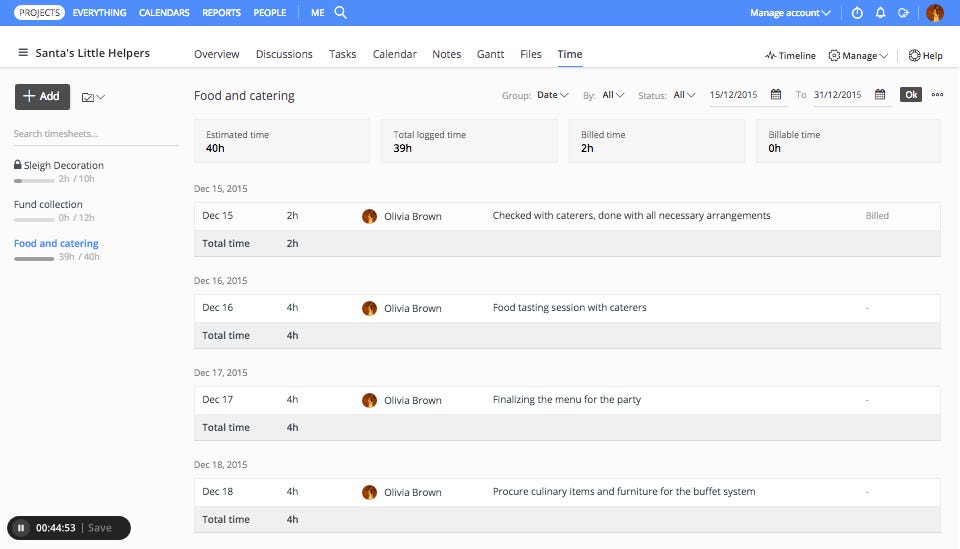
ProofHub has all the essential features of a team collaboration product, such as Gantt charts for planning and adjusting schedules and Kanban boards for visualizing and tracking task progress. Teams can also track their time on each task with ProofHub’s built-in time-tracking tool.
ProofHub Discussions is another cool tool this vendor offers. You can use it to create structure around discussions, whether entirely internal or including external stakeholders. You can also add comments directly via email (no logging into the platform) and look up previous discussion topics easily with advanced search.
Unlike Asana, which only allows one assignee per project, ProofHub lets you assign tasks to one or multiple team members. You can even mark a task as private if the card contains sensitive information that specific people should only see.
Content and creative teams will love ProofHub’s in-built proofing tool as it enables users to preview, proof, and share feedback right on a shared file. We also recommend ProofHub to distributed teams. Admins can add users with attributes like access type, title, language, and timezone information to maintain orderly and engaged collaboration.
ProofHub is used by 85,000+ businesses worldwide, including Google, Netflix, Nike, TripAdvisor, Nasam, and Pinterest.
ProofHub has two pricing plans:
- Essential: For $45 a month (billed annually), this plan comes with 40 projects, unlimited users, and 15 GB of storage.
- Ultimate Control: For $89 a month (billed annually), this plan comes with an unlimited number of projects, users, and 100 GB of storage.





Best For
Distributed, remote, office-based businesses and agencies in marketing and creative/design space.

I use the solution to create, monitor, and manage projects in one place. I create the projects and tasks that we share amongst the team and collaborate on, we set the goal and progress of each completed task. This gives the team a good format for setting goals and completion periods for the project and tasks within the tool.
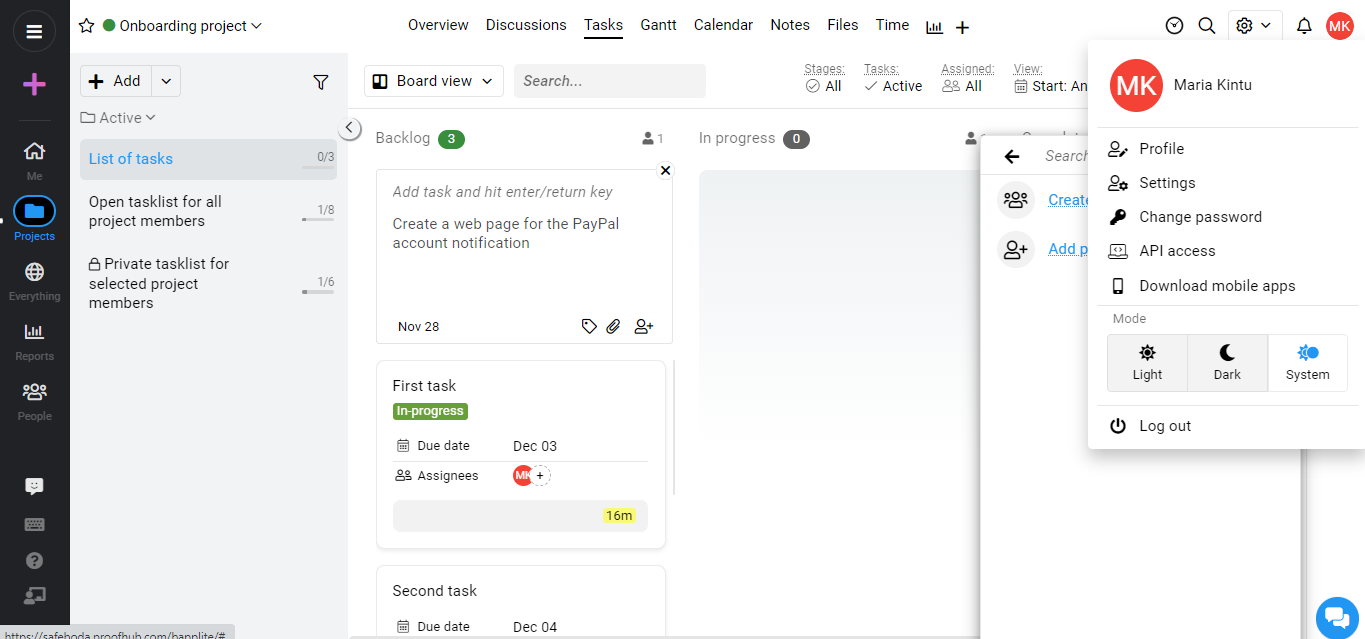
I like the software interface, it is easy to monitor the progress of the tasks and projects by percentage, and you can easily assign tasks to another team.
We needed software that was easy to use without much technical knowledge and a tool that would allow our team to collaborate on a project remotely. Therefore we got recommended to this tool which as of now, we are still using to create projects and manage and monitor the project progress. I have used the solution for three years and it has helped me to complete projects on time and supervise the team in their assigned projects.
It is difficult to use the mobile application of the software which makes it hard to access projects on the mobile phone, secondly accessing finished projects and tasks should be easier than it is now because all projects are mixed into one project and there is no functionality to filter finished tasks by agents so you can get to them faster for approvals.
They have good pricing for the tool compared to similar service providers
They should consider what type of tasks or projects they use before buying the software as this tool might not be suitable for all industries
There haven’t been any recent changes. However, the more you use the tool, the more you get used to it and the more it gets easier for you.
project managers
support team
Benefits of Team Collaboration Software
Using team collaboration software allows companies to increase efficiency, improve internal communication, manage projects better, and improve employee satisfaction:
- Increase speed and efficiency: Collaboration software acts as a shared virtual space where team members can instantly access information, share feedback, find and store different types of files, and much more. It particularly comes in handy for cross-functional and remote team collaboration where the members involved are scattered across different offices, if not different countries.
- Improve internal communication: Collaboration tools provide teams with a channel to instantly and informally communicate. Team members can privately message one another, comment on shared content as well as chat 1:1 or in groups over audio/video calls. Depending on the platform you use, you may get to permanently store the communication history and search it as needed.
- Manage projects better: Though they don’t completely replace project management software, collaboration software features like boards, to-do lists, and shared calendars can facilitate basic project management. Managers can assign responsibilities, request status updates, and check on their team to ensure they have everything they need and aren’t facing blockers.
- Improve employee satisfaction: When your employees are limited to outdated and formal communication and collaboration channels, it is easy for them to get frustrated and dissatisfied with your company which in turn, will have a negative impact on your projects’ development. Investing in a good collaboration tool streamlines how your employees work together and complete tasks, which will not only boost their satisfaction but in the long run, foster a work culture where everyone is encouraged to reach out, share knowledge, and help one another.
Mistakes to Avoid When Buying Team Collaboration Software
With so many products on the market, meticulous research and evaluation are required to make sure you don’t buy the wrong one. Here are some of the most common mistakes businesses make when buying team collaboration software:
- Buying advanced team collaboration features when all you need is a whiteboard-like software: Team collaboration solutions can pack advanced and flashy features such as scrum boards, change management, and risk management. Those features are fantastic for teams that use them, such as software development teams. If your team doesn’t have a use for those features, save your money, and invest only in what you need.
- Choosing a team collaboration system that isn’t scalable: Your company may grow rapidly in a matter of months. It may also experience financial struggles, requiring you to shrink your team. No matter what the future holds, you’ll definitely need your team collaboration software to grow or shrink accordingly, without needing to switch to different providers every time you scale.
- Getting into a long-term commitment with a vendor before thoroughly testing their product: Most software vendors will offer you a discount if you sign an annual contract. Some will even try to tempt you to get into a 2-year commitment. While such deals are cost-effective in the long run, you should only commit to a vendor after thoroughly testing their product and verifying that it works for you. This is to save you from the hassle of going back and forth with the vendor regarding their refund policy and incurring cancellation fees.
Pricing Models of Team Collaboration Software
As with many software products, the pricing of team collaboration software is usually broken into 2-5 tiers. The pricing of those tiers can either be a flat subscription fee ranging between $45 and $100 a month for an unlimited number of employees or follow a per-employee-per-month model, which could cost anywhere between $4.50 and $40 per employee per month.
Do note that in all cases, additional fees may still apply for on-demand services such as product implementation, training, customization, dedicated account management, and cancellation. Consult your chosen team collaboration software vendor on the exact breakdown of all their fees, both recurring and non-recurring.
One more thing to look out for is whether or not the vendor has a minimum price commitment policy. Vendors with such policy won’t let you subscribe to certain plans (often their best-value plans) unless your total monthly or annual bill exceeds a predefined amount.
For more information and to learn about our software pricing best practices, check out our ebook on getting the best pricing in HR tech.
Key Features of Team Collaboration Software
Key features of team collaboration software include task management, customizable workflows, file management, and third-party integrations. Top platforms boast best-in-class versions of most (or all) of the features below:
- Task management: Team collaboration solutions allow you to create and assign tasks. They should also allow you to order tasks in terms of importance, and—if someone on your team is away for any reason—reassign their tasks to other individuals with the capacity to take them on.
- Boards and Lists: Another common feature of team collaboration products is the ability to create boards and lists to stay organized, have important tasks/elements in one place, and easily visualize all pending/completed items.
- Customizable workflows: One size never fits all in team collaboration, which is why most software tools in this space have a rule builder feature where you either choose from pre-built rules or design your own via triggers to automate certain processes and actions per your team's needs.
- Communication abilities: The best team collaboration solutions enable seamless communication between team members through integrated chat and messaging capabilities. Some of these tools even have voice and video calling features, allowing team members to instantly meet and discuss relevant tasks.
- Reminders and notifications: Team collaboration software ensures you never miss important updates through in-app, email, and mobile push notifications. You can also customize what you get notified for and set reminders for when certain deadlines are approaching or when certain milestones are completed.
- Docs and file management: A good team collaboration solution should allow you to share documents and other types of files easily and quickly with a large number of people. It should also offer extensible cloud storage so you can save all of those documents and files long term.
- User administration: Projects often bring together collaborators at different levels. These include but aren’t limited to managers, employees, freelancers, third-party vendors, and clients. As the person in charge, you may want to give all of those people access to your project but customize that access to keep certain information on a need-to-know basis. With the help of team collaboration software, you can create user groups with different access levels. When done, all that’s left to do is just add people to the correct user group, and they’ll automatically receive the access level that comes with it.
- Third-party integrations: The majority of team collaboration tools offer integration options with your existing business tools, such as those for recruiting, payroll, enterprise resource planning (ERP), team communication, and more, to extend the functionality of your software, have your data synchronize automatically, and eliminate duplicated effort.
- Mobile access: Mobile accessibility is essential to collaboration tech. Nobody wants to limit themselves to laptops or desktops, which is why most collaboration solutions offer iOS and Android apps that teams can use to send/receive updates instantly, view progress, keep track of deadlines, and more on the go.
- Additional features: In addition to the above, some team collaboration software solutions may also carry features for time tracking, invoicing, expense tracking, asset management, issue tracking, and risk management.
Questions to Ask During Your Team Collaboration Software Demos
As you’re vetting different team collaboration products, we always recommend that you schedule demo sessions with the top vendors on your list to make sure their solution is right for you. Here are a few questions you can ask team collaboration software vendors:
- Can you show me what employees see through their accounts?
- Does your software leverage any artificial intelligence (AI) or machine learning for process automation?
- Can team members video chat with one another through your platform?
- Is your software easy to implement, and would I be able to set it up myself?
- What business apps does your product integrate with?
- What metrics have you used to prove the effectiveness of your software?
- What data protection laws is your software compliant with?
- How much does your product cost for my team size and needs?
- How will the current pricing change as our team grows or shrinks?
- Do you assign businesses a dedicated account manager?
- What are your service level agreements (SLAs)?
- Do you have a knowledge base with articles/guides for self-service?
Implementing Team Collaboration Software
The majority of products in this space are cloud-based, delivered through a software-as-a-service (SaaS) infrastructure. Getting started with cloud-based software is fairly easy. Once you’ve selected a vendor that meets your needs and purchased a subscription, you can create an account and start configuring it right away (e.g. import your employee data, invite your employees to sign up, start communicating, sharing files, and more).
Though not many, there are some team collaboration software solutions that are self-hosted (on-premise). Self-hosted solutions generally take longer to set up compared to their cloud-based counterparts. If you choose to go with a self-hosted product, make sure you consult the vendor regarding their product’s compatibility with your current company hardware. You may even be able to have them install the product on your behalf, which is always recommended as they know best and can get you up and running in no time.
Note: Most of the software vendors we’ve listed in this guide provide step-by-step video tutorials and help docs that assist customers in implementing the product. For more information, you can reach out to your assigned account manager or a customer support representative.
Team Collaboration Software FAQs
What is team collaboration?
Team collaboration is when team members work together to achieve shared business objectives. It involves equal participation, planning, strategic task assignment, and a lot of communication to ensure everyone is on the same page.
What is cross-team collaboration?
Cross-functional team collaboration is when employees from different departments (e.g. sales, marketing, IT, etc.) join forces to work on a common project.
What is team collaboration software?
Collaboration software acts as a shared virtual space where team members can instantly access information, communicate with one another, share feedback, files, and much more. It is particularly useful for cross-functional and remote team collaboration where the members involved are scattered across different offices if not different countries.
What should I look for in team collaboration software?
Besides ensuring a team collaboration solution covers the features you need, make sure it is also easy to use, scalable, can integrate with the rest of your tech stack, and has a mobile app for on-the-go access.
What is the best free team collaboration software?
The best free team collaboration software solutions are:
- Podio: Has a plan that is free of charge for up to five employees
- Flock: Has a plan that is free of charge for up to 20 users
- Miro: Has a plan that is free of charge without limitation on the number of users
- Slack: Has a free plan with limitations on message history access
- Wrike: Has a free version with limitations on the number of active tasks
- Trello: Has a free version with an unlimited number of users, cards, and up to 10 Trello boards
- Asana: Has a free version that’s great for teams getting started with team collaboration
- Teamwork: Has a plan that’s free of charge for up to 5 users
- Jira: Has a free plan that’s limited to 10 users
- Monday.com: Has a free plan that’s limited to 2 users
Final Advice on Buying Team Collaboration Software
All companies, including yours, can benefit from the right team collaboration software to boost productivity, promote teamwork, and improve output. Before choosing a product, make sure you:
- Align with your managers and key stakeholders regarding their needs and expectations before selecting a product.
- Carefully consider those needs, as well as your budget, and choose a product that meets them.
- Request a trial account to test the platform’s features first hand.
- Schedule demo sessions with different vendors in this space to get all of your questions answered.
About the Author
About Us
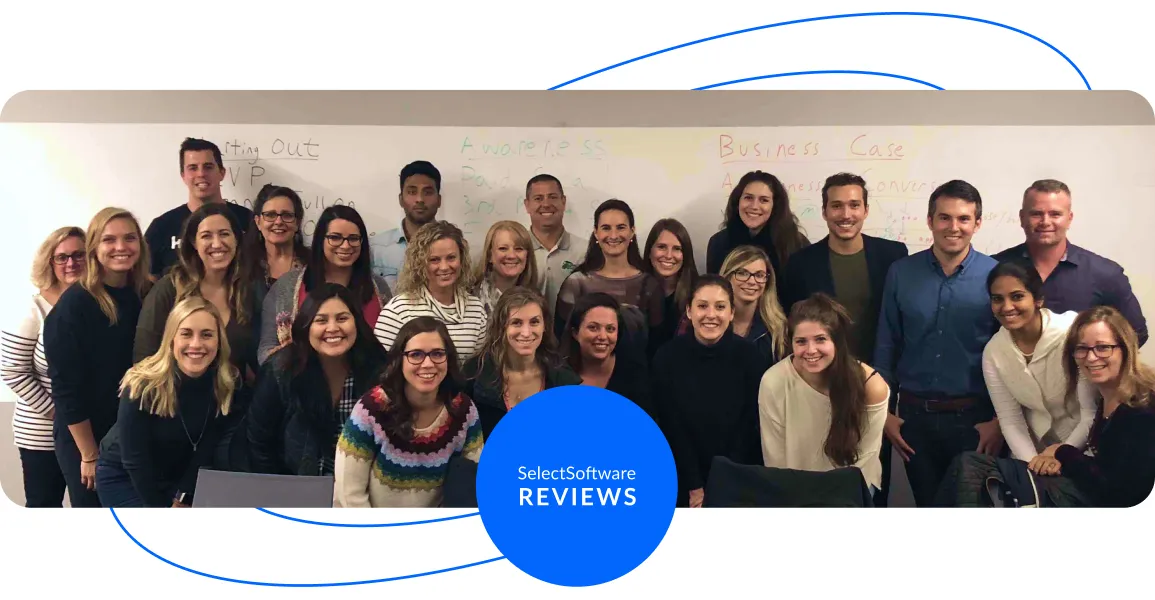
- Our goal at SSR is to help HR and recruiting teams to find and buy the right software for their needs.
- Our site is free to use as some vendors will pay us for web traffic.
- SSR lists all companies we feel are top vendors - not just those who pay us - in our comprehensive directories full of the advice needed to make the right purchase decision for your HR team.



























